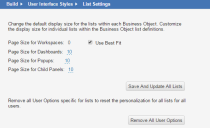Service Manager powered by HEAT
Defining Default List Settings
Use the List Settings workspace to define the default number of rows (records) displayed in dashboards and child panel lists. You can quickly change how the user interface and dashboard appears with this feature.
1.From the Configuration Console, click Build > User Interface Styles > List Settings to open the List Settings workspace.
List Settings Workspace
2.Enter information into the fields.
| Field | Description |
|---|---|
| Page Size for Workspaces | The number of rows to automatically appear. |
| Use Best Fit |
Allows the pages to fit the best way that they can within each workspace. If you check this option, the systems sets the Page Size for Workspaces field to zero. |
| Page Size for Dashboards | The number of rows to automatically appear in dashboards. |
| Page Size for Popups | The number of rows to automatically appear in pop-ups. |
| Page Size for Child Panels | The number of rows to automatically appear in child panels. |
3.Click Save And Update All Lists to save your settings and update all lists in all business objects. You can then apply custom settings to individual lists. Users will see the updated settings when they log in again.
4.Click Remove All User Options to delete all options set by individual users. Users will see the updated settings when they log in again.
Was this article useful?
The topic was:
Inaccurate
Incomplete
Not what I expected
Other
Copyright © 2017, Ivanti. All rights reserved.