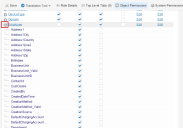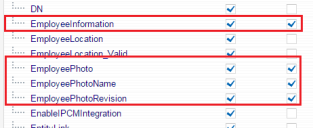Service Manager powered by HEAT
Activating Field Security Permissions
Photos of users in the Social Board are stored using several fields in the Employee business object. For users to be able to successfully upload a photo, you must provide edit permissions to the fields relative to a given role.
For example, to activate the necessary field permissions for users logged in as Self Service, do the following:
1.From the Configuration Console, select Configure > Users and Permissions > Roles and Permissions to view the Groups workspace. The list of roles appears.
2.Select Self Service. The Role Details page appears.
3.Select the Object Permissions tab, then from the Select Page drop-down menu, navigate to the employee business object.
4.Click the arrow next to Employee to expand the list of permissions.
5.Check Edit permissions (check the second column) for the following fields in the employee business object:
•EmployeeInformation
•EmployeePhoto
•EmployeePhotoName
•EmployeePhotoRevision
•LastModBy
•LastModDateTime
6.Click Save.
Social Board management functionality is now activated in existing customer databases.
The following roles have edit permissions activated by default for the Employee business object:
•Admin
•Change Manager
•Knowledge Manager
•Problem Manager
•Release Manager
•Self Service
•Service Desk Analyst
•Service Desk Manager
•Service Owner
You must set the field permissions for all other roles.
Was this article useful?
The topic was:
Inaccurate
Incomplete
Not what I expected
Other
Copyright © 2017, Ivanti. All rights reserved.