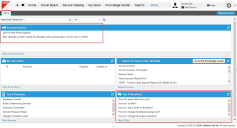Service Manager powered by HEAT
Working with Announcements and FAQs
•Viewing Announcements and FAQs
About Announcements and FAQs
Announcements and FAQ Areas on the Self-Service Portal
You can also view and search for announcements and FAQs in the Search workspace.
Viewing Announcements and FAQs
You can only view announcements and FAQs from the Self-Service Portal when the Alert and Search addins are enabled.
Your administrator might need to make the Search tab available for your role.
1.Log into the
2.Enter a search term in the Search field. You can optionally filter the search by FAQ or announcement from the drop-down list.
3.Click the search  icon. The system displays a list of matching titles.
icon. The system displays a list of matching titles.
4.Click an item from the list to view details.
Creating an Announcement
1.Log into the Service Desk Console.
2.Open the Announcement workspace. A list of announcements appears.
3.Click New Announcement.
4.Enter information into the fields.
| Field | Description |
|---|---|
| Status | Status of the announcement. Choose from the drop-down list. Announcements with a status of published appear in the Self-Service Portal. |
| Region | The region to which this announcement applies. Select from the drop-down list. |
| Effective Date | The date when this announcement starts. |
| Expiration Date | The date when this announcement is no longer valid (and no longer appears to users). |
| Subject | A subject or title. |
| Description | Announcement message. |
5.Click Save.
Users automatically see the announcement when they log in.
Creating an FAQ
1.Log into the Service Desk Console.
2.Open the FAQ workspace. The system displays a list of FAQs.
3.Click New FAQ. The system displays a blank FAQ form.
4.Enter information into the fields.
| Field | Description |
|---|---|
| Category | The category. Choose from the drop-down list. |
| Status | The status of the FAQ. Choose from the drop-down list. Only published FAQs appear in the Self-Service Portal. |
| Question | The main question or title of the FAQ. |
| Answer | The answer, procedure, or other pertinent information. |
5.(Optional) Attach a file or URL to the FAQ.
6.Click Save.
Archiving an FAQ
1.Log into the Service Desk Console.
2.Open the FAQ workspace. The system displays a list of FAQs.
3.Open the FAQ to archive.
4.To save an FAQ that is not published, change the status to archived.
5.Under the Reason for Archive tab, enter the reason that the FAQ no longer applies.
6.Click Save.
Deleting an FAQ
This action is permanent and cannot be undone.
1.Log into the Service Desk Console.
2.Open the FAQ workspace. The system displays a list of FAQs.
1.Highlight, but do not open, the FAQ to remove.
2.Click the delete icon  from the toolbar. The FAQ no longer appears in the list.
from the toolbar. The FAQ no longer appears in the list.
Was this article useful?
The topic was:
Inaccurate
Incomplete
Not what I expected
Other
Copyright © 2017, Ivanti. All rights reserved.