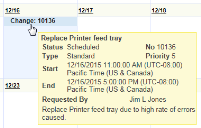Service Manager powered by HEAT
Using the Change Calendar
•Navigating the Change Calendar
•Service Manager powered by HEAT
About the Change Calendar
Changes, especially major and significant changes, can affect a large number of users in an organization. Organizations lose thousands of dollars and hours of work when employees are not notified or aware of impending changes that affect them. The Ivanti Service Manager change calendar provides greater visibility of impending changes in the organization.
The change calendar automatically picks up all scheduled changes and presents the information in a graphical view. The change calendar can be viewed by all the roles in Ivanti Service Manager.
Navigating the Change Calendar
At the top of the calendar are the following buttons:
Calendar Buttons
1.Date: The day, week, or month you are viewing.
2.Previous and Next: Go to the previous or next day or month.
3.Go To Today: Show today on the calendar.
4.Refresh: Refresh the page to see updated information.
5.Change Type. Key to Change types for an event. See the field descriptions under Creating a Change Request
•emergency
•major
•minor
•significant
•standard
6.Saved Searches: Click to view Change saved searches.
7.Search Menu: Other searches:
•All Scheduled Changes
•Requested Changes
•Scheduled Changes without Calendar item
8.View Type: Choose the view type from the drop-down list.
•Day View: View only the day of the chosen event.
•Week View: View the entire week of the chosen event (includes Saturday and Sunday).
•Month View: View the entire month of the chosen event.
•Only Weekday: Check to view the month or week of the chosen event without weekends (Monday through Friday).
Using the Change Calendar
1.Log in to the Service Desk Console.
2.Open the Change Calendar workspace. The default change calendar appears.
3.Click a date to view details for a specific day.
4.Hover your mouse over a specific change request to view its information.
5.Double-click the change link on the calendar to go to the change record. There you can view details about the change request. Dates and type updates made to the change record are reflected in the Change Calendar. You might need to click Refresh to see the updated information.
Was this article useful?
The topic was:
Inaccurate
Incomplete
Not what I expected
Other
Copyright © 2017, Ivanti. All rights reserved.