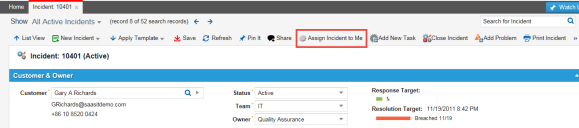Service Manager powered by HEAT
Assigning an Incident
•Assigning an Incident to a Service Desk Analyst
•Assigning an Incident to Yourself
About Assigning an Incident
When a user calls the Service Desk to report an incident, the system automatically sets the incident owner to the Service Desk Analyst who logs the incident and sets the team to the team that the Service Desk Analyst belongs to. If the Service Desk Analyst can resolve the incident for the user, it is considered a first call resolution and the Service Desk Analyst and his team remain the owner and team to whom the incident is issued.
If the Service Desk Analyst needs to reassign the incident to another team, the Service Desk Analyst must manually change the team and owner of the incident.
When an end user submits an incident through the Self-Service Portal or through email, the system puts it into the logged state. The Service Desk Manager uses saved searches, such as the saved searches called All Incidents Waiting for Analyst or All incidents Breaching in the Next 24 Hours, to find unassigned incidents and assigns them to owners.
After the Service Desk Manager assigns the incident, the system notifies the Service Desk Analyst that the incident has been assigned to him and notifies the end user that the incident is being worked on .
Assigning an Incident to a Service Desk Analyst
The escalation clock for the incident does not stop when an incident is reassigned.
To reassign an incident to another person, do the following:
1.Log into the Service Desk Console.
2.Open the Incident workspace.
3.Open an incident.
4.From the Team drop-down list, select the team to reassign the incident to.
5.From the Owner drop-down list, select the person to reassign the incident to.
6.Click Save.
Assigning an Incident to Yourself
1.Log into the Service Desk Console.
2.Open the Incident workspace.
3.Open an incident.
4.From the toolbar, click Assign Incident to Me.
The system displays the owner name as your login ID.
Was this article useful?
The topic was:
Inaccurate
Incomplete
Not what I expected
Other
Copyright © 2017, Ivanti. All rights reserved.