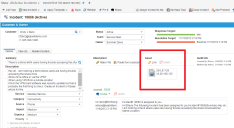Service Manager powered by HEAT
Linking Incidents
•Linking an Incident to Another Business Object
About Linking Incidents
While working on an incident, you could determine that the incident is either part of an existing change, problem, release, or other record. For example, you might notice that several incidents have been logged against the same configuration item. Upon further review, you determine that the incidents are actually part of the same problem.
Although there are no set default restrictions, an incident should have only one configuration item type (such as problem) associated with it. However, some record types might have multiple related incidents (such as problem, change, or knowledge).
If there is no existing problem to link to the incident, but you assess that the incident is part of a problem, you can create a new problem to link to the incident. The problem is created in a logged state until it is reviewed and diagnosed.
Linking an Incident to Another Business Object
1.Log into the Service Desk Console.
2.Open the Incident workspace.
3.Open an incident.
4.In the Assets area, click Link. The system displays the Assets dialog box.
5.Find the record to link, then click Select. (See Using Record Search.) The system displays the item in the Assets area.
6.Click Save.
• The system links the record to the incident. If the linked record is a problem, change, configuration item, or knowledge article, the item also appears under the corresponding tab in this record.
• The incident also appears under the Incident tab of a linked problem, change, configuration item, or knowledge record.
•When the system changes a change or problem to closed, it updates the related incident to resolved.
Was this article useful?
The topic was:
Inaccurate
Incomplete
Not what I expected
Other
Copyright © 2017, Ivanti. All rights reserved.