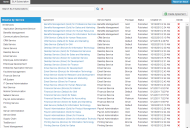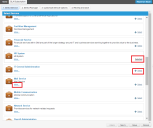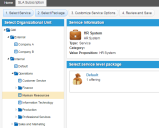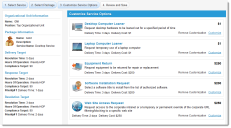Service Manager powered by HEAT
Working with Service Level Agreements
•About Service Level Agreements
•Viewing Service Level Agreements
•Creating a Service Level Agreement
About Service Level Agreements
ITIL defines a service level agreement as an agreement between you (an IT service provider) and an end user customer. The service level agreement does the following:
•Describes the IT services. A single service level agreement can only cover one IT service or customer.
•Documents the service level targets.
•Specifies your responsibilities and the customer's responsibilities.
Service level agreements determine the level of service outlined in the service level packages (constrained by service level targets); each organization has a service level agreement for published services; each service level agreement can apply to only one organization. Each service (and corresponding service level package) can be attached to one or more organizations.
If there is no service level agreement, requirements for handling incidents and service requests are covered by the default escalation schedules.
For example, an end user customer submits a service request against the Data Services organization. The Data Services organization has a Gold service level package defined for it. Per the agreements of the Gold service level package, the Sales organizational unit is defined. When a service level agreement subscription is created for the Data Services service for the Sales organizational unit, the targets defined in the Gold package are copied over. When an employee from the Sales organizational unit submits a service request for Data Services, the service level agreement field shows the agreement for the organizational unit of the customer.
When an end user customer creates a service request or request item from the Service Desk, the system populates the service level agreement field only if there is a service level agreement defined for that service. If the customer's organization does not subscribe to the request offering, the system autofills the service level agreement field with default service level agreement values (for example, for the entire corporate organization). If the customer's organization does subscribe to the request offering, the system autofills the service level agreement field with the service level agreement value defined for the organizational unit.
Viewing Service Level Agreements
1.Log in to the application as a service owner.
2.Open the SLA Subscription workspace. The system displays a list of agreements.
SLA Subscription Workspace
3.Open an agreement to view its details.
Creating a Service Level Agreement
Before creating a service level agreement, you must create your request offerings and any optional service level packages). Ivanti Service Manager includes various basic services that you can use or modify to fit your organization.
1.Log in to the application as a service owner.
2.Open the SLA Subscription workspace. The system displays a list of agreements.
3.To view all service level agreements, click All Services from the left pane. You can view only those agreements pertaining to a specific service by clicking on a service name.
4.Click Create Agreement.The system displays the Select Service page and displays Selected next to the service that is currently selected.
5.Click Select next to a service to add it to the agreement. The system adds the service to the agreement.
Select Service Page
6.To see the service details, click More....
7.Click Next. The system displays the Select Package page.
8.From the Select Organizational Unit pane, choose an organizational unit for this subscription. If you select the top level, the agreement applies to all users under this organization.
Select Organizational Unit
The system lists the selected services.
9.From the Select Service Level Package pane, select a service level package. The system displays Selected next to the package that is currently selected.
10.Click Next. The system displays the Customize Service Options page.
11.Click Customize to customize the service options for the service, then select the options, if any.
Customize a Service
12.Click Next. The system displays the Review and Save page.
13.Review the service level package. To modify any part of the package, click change next to an option and edit it.
14.Click Save. The system lists the service level agreement that you created in the SLA Subscription workspace.
Was this article useful?
The topic was:
Inaccurate
Incomplete
Not what I expected
Other
Copyright © 2017, Ivanti. All rights reserved.