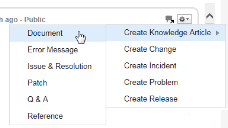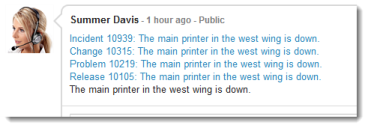Service Manager powered by HEAT
Creating a Record from the Social Board
•About Creating a Record from the Social Board
•Creating a Knowledge Article from the Social Board
•Creating a Change, Incident, Problem, or Release Record from the Social Board
About Creating a Record from the Social Board
By default, you can create an incident, knowledge article, problem, release, or change from the Social Board.
Administrators can extend this capability so that users can create other business objects from the Social Board
Creating a Record
Creating a Knowledge Article from the Social Board
1.Log into the
2.Open the Social Board workspace.
3.From any Social Board message, click the  Settings drop-down list and choose Create Knowledge Article. The message window appears.
Settings drop-down list and choose Create Knowledge Article. The message window appears.
4.Select the type of knowledge article:
•Document
•Error Message
•Issue & Resolution
•Patch
•Q&A Reference
5.Enter information into the fields.
|
Document |
|
| Category | The document category. Choose from the drop-down list. |
| Collection | The document collection. Choose from the drop-down list. |
| Title | The document title. |
| Description | Details about what is being documented. |
|
Error Message |
|
| Category | The error category. Choose from the drop-down list. |
| Collection | The error collection. Choose from the drop-down list. |
| Title | The error title. |
| Description | A description of what caused the error message. |
| Resolution | A description of how the error was resolved. |
|
Issue & Resolution |
|
| Category | The issue and resolution category. Choose from the drop-down list. |
| Collection | The issue and resolution collection. Choose from the drop-down list. |
| Title | The title of the issue and resolution. |
| Description | A description of the error. |
| Resolution | A description of the resolution. |
|
Patch |
|
| Category | The patch category. Choose from the drop-down list. |
| Collection | The patch collection. Choose from the drop-down list. |
| Patch Name | The name of the patch. |
| Installation Instruction | The installation details. |
|
Q&A |
|
| Category | The Q&A category. Choose from the drop-down list. |
| Collection | The Q&A collection. Choose from the drop-down list. |
| How do I? How can I? |
The question. |
| Answer | The answer to the question. |
|
Q&A Reference |
|
| Category | The Q&A reference category.Choose from the drop-down list. |
| Collection | The Q&A reference collection.Choose from the drop-down list. |
| Title | The title of the Q&A reference. |
| Description | A description of the Q&A reference. |
6.Click Share.
The knowledge article is created in draft status.
Creating a Change, Incident, Problem, or Release Record from the Social Board
1.Log into the
2.Open the Social Board workspace.
3.From any Social Board message, click the Settings drop-down list and choose Create Incident or Create Change. The message window appears.
4.Enter information into the fields.
| Field | Description |
|---|---|
| Service | The name of the service. The default is Service Desk. |
| Category | The name of the category. The default is Service Desk. |
| Summary | This field is auto-filled from the message. You can modify it as needed. |
| Description | This field is auto-filled from the message. You can modify it to show a detailed explanation. |
5.Click Share.
The system creates the record and displays the record number in the message.
•The incident status is set to active and the priority is set to 5. The incident is assigned to the creator.
•The change status is set to logged and the change type is set to minor.
•The problem status is set to logged and the priority is set to 5.
•The release status is set to draft and the priority is set to 3.
Was this article useful?
The topic was:
Inaccurate
Incomplete
Not what I expected
Other
Copyright © 2017, Ivanti. All rights reserved.