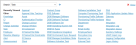Service Manager powered by HEAT
| ■ | About Workspaces |
| ■ | Accessing Workspaces |
| ■ | Workspace Buttons |
About Workspaces
Each tab represents a different workspace. A workspace consists of a toolbar, a search area, a dashboard, and sometimes an area for details of a record. Select a tab from the top of the window to open and view the workspace.
Your workspace is set up with your role in mind. Each role has a defined workspace. Workspaces display forms and dashboards for the modules and are specific to the different user roles.
If a module is the key process for your role, that module appears when you log into the application. If you have access to multiple roles, you have the option to select the role in which to work when you log in.
You might see a different view of the same module if you log in as another role because your permissions to perform certain tasks are role-based. For example, if you are a Service Desk Analyst, although you have access to the problem and change modules, you will not see or have access to all the functionality that is available to the Problem Manager or Change Manager.
Only administrators can add a tab to a role.
Accessing Workspaces
You can open all workspaces from the top header bar area of Ivanti Service Manager.
| 1. | Log into the |
| 2. | Click the workspace name in the top header bar. |
Top-Level Workspaces
The workspace tab appears in the top tab bar and the workspace opens in the main pane.
| 3. | Click More ... to view additional workspaces. |
| 4. | If the workspace you want does not appear on the list, enter the name of the workspace in the Search Objects box and click the blue arrow. |
Workspace Buttons
The following buttons are included by default in most workspaces.
| Button | Name | Description |
|---|---|---|

|
New (record) | Creates a new record for the main business object. See topics on each object for more information. |

|
Delete | Deletes the selected record. |

|
Refresh | Refreshes the current page to update any data. |

|
Pin It | Adds the selected item to your watch list. See Using the Watch List. |

|
Prints the selected records using the browser Print command. | |

|
Action Menu | Lists the quick actions that are available for the current business object. |
Was this article useful?
The topic was:
Inaccurate
Incomplete
Not what I expected
Other
Copyright © 2017, Ivanti. All rights reserved.