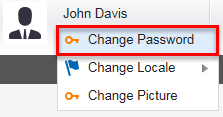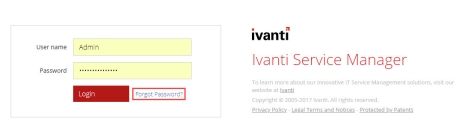Service Manager
This is the latest version of the help for Ivanti Service Manager 2018. If you cannot find some of the features described in the help, you may be using an older version of the application. To upgrade the application, click here.To view the help for the latest version of Service Manager, click here
About Passwords
Changing Your Password
To change your password within Service Manager, do the following:
1.Log into the
2.From the top header bar, click on your user name and then click the Change Password option.
3.Enter your old password.
4. Enter the new password and confirm it.
5.Click Change.
6.Log out and log in again to use the new password.
If You Forget Your Password
This feature is only available for internal authorization and does not work for external login.
If you forget your password, do the following:
1.From the main login window, click Forgot password?
2.Enter your user name or your email address and click Submit.
The system sends you a temporary password to the configured email address.
3.Use the temporary password to log in.
4.Change your password as described in Changing your Password section.
Was this article useful?
The topic was:
Inaccurate
Incomplete
Not what I expected
Other
Copyright © 2018, Ivanti. All rights reserved.