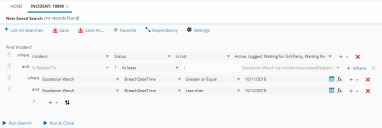Service Manager
This is the latest version of the help for Ivanti Service Manager 2018. If you cannot find some of the features described in the help, you may be using an older version of the application. To upgrade the application, click here.To view the help for the latest version of Service Manager, click here
Search Examples
This section describes some ways to use search.
•Example: Creating a Saved Search with Expressions
•Example: Using Find and Replace
•Example: Finding Records that Will Breach
Example: Creating a Saved Search with Expressions
To search for all incidents that are breaching within the next 24 hours, set up the search query fields as follows:
1.Log into the
2.Open the Incident workspace.
3.Open the Saved Searches menu. See Viewing the List of Saved Searches Available to Your Role for information about opening the Saved Searches menu.
4.Click New Saved Search. A blank search form appears.
5.Enter a search name, such as "Expression Example", and click Save.
6.Set up your query as shown in the example below:
| Business Object | Field | Operator | Criteria |
|---|---|---|---|
| Incident | Status | In List |
Active, Logged, Waiting for 3rd Party, Waiting for Customer, Waiting for Resolution |
| AND | |||
| Is Related To | At least | 1 | Escalation Watch via IncidentAssociatedEscalationWatch (0...1 : 0...N) |
| WHERE | |||
| Escalation Watch | BreachDateTime | Greater or Equal | $(Today()) |
| AND | |||
| Escalation Watch | BreachDateTime | Less than | $(Tomorrow()) |
Example of Creating a Saved Search with Expressions
7.Click Run Search to see the results.
8.Click Save.
Was this article useful?
The topic was:
Inaccurate
Incomplete
Not what I expected
Other
Copyright © 2018, Ivanti. All rights reserved.