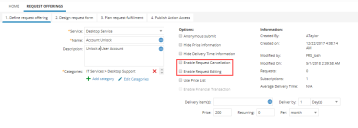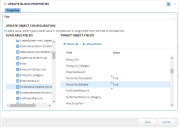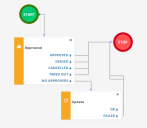Service Manager
This is the latest version of the help for Ivanti Service Manager 2018. If you cannot find some of the features described in the help, you may be using an older version of the application. To upgrade the application, click here.To view the help for the latest version of Service Manager, click here
Configuring Editable and Cancellable Service Requests
You can allow users to edit or cancel specific service requests. You can also configure service requests to not be editable or cancellable beyond a certain point (for example, after approval or notification). Service requests that are set to a status of cancelled, closed, or fulfilled are by default not cancelable or editable.
•Configuring Editable or Cancelable Service Requests
•About the Cancel Service Request Button in the Self-Service Portal
•Preventing Editable or Cancellable Service Requests
Configuring Editable or Cancelable Service Requests
Designate specific services to be edited after they have been submitted.
1.Log in to the application as a service owner.
2.Open the Request Offerings workspace.
3.Open the service request to designate as cancelable or editable. The Request Offerings wizard appears.
Request Offerings Wizard
4.Under the Define Request Offering tab, check Enable Request Editing or Enable Request Cancellation.
5.Click Save. Users can now cancel or edit a service request once it has been submitted.
About the Cancel Service Request Button in the Self-Service Portal
Users in the Self-Service Portal do not have a toolbar like other users, so the Cancel button appears within the form interface.
Service owners must define the Cancel Request quick action within the request offering workflow.
Preventing Editable or Cancellable Service Requests
Set the properties ForceNotEditable and ForceNotCancelable in the Update workflow block to True to make a service request offering not editable or not cancelable at a certain point in your workflow.
For example, you can set a request offering to allow users to cancel or edit a service request. However, you do not want them to be able to do this once the service request has passed the approval block in the workflow.
1.Log in to the application as the service owner.
2.Open the Request Offerings workspace.
3.Double click the request to modify. The Request Offerings wizard appears. Under the Plan Request Fulfillment tab, the Fulfill option should be set to Workflow. The workflow appears.
4.Drag the Update block onto the Workflow Designer, then double click the block header to open the block properties window.
5.Set the following parameters under ServiceReq > Fields (you can set either item or both items):
| Field | Description |
|---|---|
| Force Not Cancelable | Set the value to True to not allow this request item to be canceled. |
| Force Not Editable | Set the value to True to not allow this request item to be modified. |
Prevent Editable or Cancellable Service Requests
6.Click Save.
7.Connect the block to the desired area of your workflow. For example, to prevent cancel or edit after approval, connect the Approval block going to the Update block, then connect the Update block to the next block in the workflow (such as Stop).
Approval Block in Workflow
This request can not be modified or canceled after it has been approved.
8.Click Save.
Was this article useful?
The topic was:
Inaccurate
Incomplete
Not what I expected
Other
Copyright © 2018, Ivanti. All rights reserved.