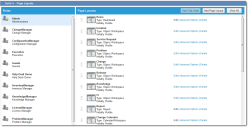Service Manager
Assigning Layouts (Workspaces) to Roles
You can create a unique look for each role and you can define which layouts (workspaces) each role sees.
•Viewing Which Layouts are Available to Each Role
Viewing Which Layouts are Available to Each Role
1.From the Configuration Console, click Build > Page Layouts to open the Page Layouts workspace. The application displays the list of roles and page layouts.
2.Select a role from the list. The available workspaces appear in the Page Layouts column.
Page Layouts Workspace
Adding Layouts to a Role
Roles see each layout as a workspace. Each workspace is represented as a tab in the top header bar.
1.From the Configuration Console, click Build > Page Layouts to open the Page Layouts workspace. The application displays the list of roles and page layouts.
2.Select a role.
3.Click Add Layout. The list of workspaces (layouts) appears.
4.Click a layout. The Tab Details page appears.
5.Select or enter options. See Using Layouts.
6.Click Save. The layout is now visible to everyone in that role. Users might need to refresh their screen to see the updated options.
Modifying a Layout
You can modify layout options from the Page Layouts page, as well as within the business object Layouts tab.
1.From the Configuration Console, click Build > Page Layouts to open the Page Layouts workspace. The application displays the list of roles and page layouts.
2.Select a role.
3.Next to the layout to modify, click Edit. The Layout Editor appears. See Using Layouts.
Modifying Tab Details
You can modify the availability and visibility of the tab for each role.
1.From the Configuration Console, click Build > Page Layouts to open the Page Layouts workspace. The application displays the list of roles and page layouts.
2.Select a role.
3.Next to the layout to modify, click Advanced Options. The Tab Details page appears. See Making Layouts Available to Users.
Removing a Tab From a Role
Removing a tab from a role does not delete it from the business object.
1.From the Configuration Console, click Build > Page Layouts to open the Page Layouts workspace. The application displays the list of roles and page layouts.
2.Select a role.
3.Next to the layout to modify, click Delete. The delete confirmation window appears.
4.Click Yes to confirm the delete. The layout no longer appears to the user role. Users might need to log and log in again to see any changes.
Was this article useful?
Copyright © 2019, Ivanti. All rights reserved.