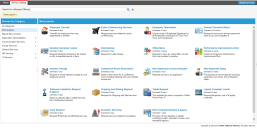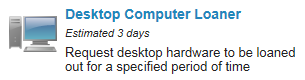Service Manager
Requesting a Service
•About Creating Service Requests
•Using the Save for Later Feature
About Creating Service Requests
Use the Top 5 Requests pane on the Self-Service Portal to submit a service request. See About the Self-Service Portal.
You can also create an issue from the Service Catalog if templates are set up for your organizational unit.
After you create a service request, a Service Desk Analyst processes it and takes the necessary steps to fulfill it. The application notifies you through email at key points in the fulfillment process, and you can track the progress as described in Tracking a Service Request.
Creating a Service Request
1.Log into the Self-Service Portal.
2.Open the Service Catalog workspace.
3.Select the service to create.
Service Request Item
The application displays a brief description and the average delivery time for each service. This calculation is based on the delivery history of the past 3 months and helps to set customer expectations.
4.Enter information into the fields. Required information is indicated by a red asterisk (*). Each form has different fields, depending on the service type.
5.Click Review & Submit.
6.If the information is not correct, click Edit and modify the information as needed. If the information is correct, click Submit.
After you submit a service request, the application displays the Service Request creation complete window and sends you an email to acknowledge the service request.
Was this article useful?
Copyright © 2019, Ivanti. All rights reserved.