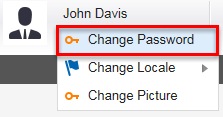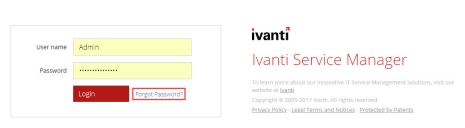Service Manager
Changing and Recovering Passwords
The application creates a user password whenever a user record is created. Internal user passwords are stored in the user database, but external user passwords are not.
Changing Your Password
To change your password within Service Manager, do the following:
1.Log into the
2.From the top header bar, click on your user name and then click the Change Password option.
3.Enter your old password.
4. Enter the new password and confirm it.
5.Click Change.
6.Log out and log in again to use the new password.
Recovering Password
This feature is only available for internal authorization and does not work for external login.
If you forget your password, do the following:
1.From the main login window, click Forgot password?
2.Enter your user name or your email address and click Submit.
The application sends you a temporary password to the configured email address.
3.Use the temporary password to log in.
4.Change your password as described in Changing your Password section.
Was this article useful?
Copyright © 2019, Ivanti. All rights reserved.