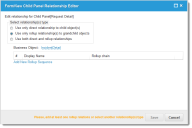Service Manager
Business Object Examples
These examples show how to configure business objects in various scenarios.
•Displaying Change Attachments in Incident Record
•Displaying Problem Attachments as a Separate Child Panel for Parent Incident
Displaying Change Attachments in Incident Record
The main incident layout contains an attachment child panel. This panel shows only the attachments directly linked to an incident record. You can define a roll-up relationship to show attachments linked to all changes associated with the incident.
1.From the Configuration Console, click Build > Business Object to open the Business Object workspace.
2.Click Incident to open the Incident business object.
3.Click the Layouts tab.
4.Open a layout from the list. The Layout Editor appears.
5.Click formview. The Form View Editor appears.
6.In the child panels table, click an item under the Object column. The Child Panel Relationship Editor opens.
7.Select Use only rollup relationships to grandchild object(s).
Child Panel Relationship Editor
8.Click Add New Rollup Sequence. The Add New Rollup Chain window appears.
9.Enter information into the fields.
| Field | Description |
|---|---|
| Display Name |
A unique name for the rollup chain. |
| Show rollup records by default |
Automatically shows rollup records when opening the form. In this case, any associated change records with attachments appear under the Attachments tab of the parent incident. |
10.Select the first interim relationship. In this example, select the Change (viaIncidentAssociatesChange) relationship.
11.Click Add and select the second interim relationship, Attachment (via ChangeContainsAttachment).
12.Click Save to close the rollup chain editor. The rollup sequence appears in the relationship editor.
13.Click Save to close the child panel relationship editor. The toolbar for the child panels table in the attachments row now reads To Rollups Only.
Displaying Problem Attachments as a Separate Child Panel for Parent Incident
You can add a separate child panel to the incident layout to display the attachments for all problems associated with the current incident.
1.From the Configuration Console, click Build > Business Objects to open the Business Objects workspace.
2.Click Incident to open the Incident business object.
3.Click the Layouts tab.
4.Open a layout from the list. The Layout Editor appears.
5.Add a new child panel to the incident layout called ProblemsAttachment.
6.Define a rollup relationship without a direct relationship.
7.Define a list and form for the new child panel.
8.Save the layout. From the new ProblemsAttachment tab, you can now select the attachments for the associated problem from a drop-down menu on the toolbar.
Was this article useful?
Copyright © 2019, Ivanti. All rights reserved.