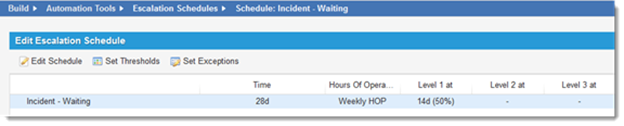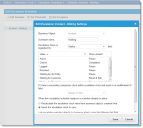Service Manager
Working with Escalation Exceptions
•Defining an Escalation Exception
•About Extending Escalation Exceptions
•Setting Escalation Exception Thresholds
About Escalation Exceptions
You can define exceptions to the escalation lifecycle based on field values within the escalation. You can nest exceptions within other exceptions.
For example, the Incident Waiting escalation is based on the Incident Status field. It sends a reminder email to the customer after 14 days, and it closes the incident if the customer does not respond to the request for information after 28 days.
Incident Waiting (Without Exceptions)
Defining an Escalation Exception
1.From the Configuration Console, click Build > Automation Tools > Escalation Schedules to open the Escalation Schedules workspace.
2.Select a schedule.
3.Click Edit Schedule. The Edit Escalation Settings window appears.
Edit Escalation Settings Window
4.Select a field from the field drop-down list. The available fields correspond to the associated business object. If viable, the Value area shows each member of the pick list associated with this field.
5.Select one or more options to select pick list items.
6.Click Save to save the exception. The application changes the escalation schedule to display each selected pick list item listed as an individual exception beneath the parent field.
7.To delete an exception from the database, do the following:
| a. | Select an exception. |
| b. | Click Delete Exceptions. |
About Extending Escalation Exceptions
You can extend an escalation exception with additional exception settings. To do so, follow these steps:
1.From the Configuration Console, click Build > Automation Tools > Escalation Schedules to open the Escalation Schedules workspace.
2.Select a schedule.
3.Click Edit Schedule. The Edit Escalation Settings window appears.
4.Select an exception from the list.
5.Modify the exception, selecting additional fields and values to build out very specific exception circumstances.
Setting Escalation Exception Thresholds
You can customize escalation exceptions by adding specific threshold settings as needed, or by populating the exception with thresholds inherited from the parent schedule.
To set additional exception thresholds, do the following:
1.From the Configuration Console, click Build > Automation Tools > Escalation Schedules to open the Escalation Schedules workspace.
2.Click Set Thresholds. The Escalation Parameters for window appears.
3.Enter information into the fields.
| Field | Description |
|---|---|
| Schedule is enabled | Makes the escalation schedule active upon save. You can now edit the fields. |
| Target Duration | Defines the interval used to track this escalation by a specific time in days, hours, minutes. |
| Target DateTime Field | Uses a field for the target schedule. |
| Hours of Operation | Set the hours of operation. See Setting Up Hours of Operation. |
| On breach, run action | The quick action to run if the escalation lifecycle exceeds the time defined. |
4.Edit the settings on the Escalation Level 1, 2 and 3 tabs as needed.
5.Select OK to save the exception.
The application changes the escalation schedule to show each selected pick list item, listed as an additional exception tier beneath the parent field.
Escalation Incident - Waiting Settings
Was this article useful?
Copyright © 2019, Ivanti. All rights reserved.