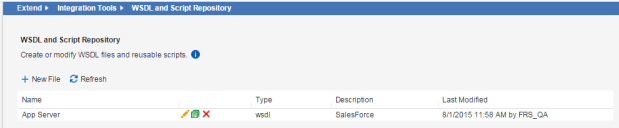Service Manager
Working with the WSDL and Script Repository
The WSDL and Script Repository workspace contains information, such as WSDL files and Java Script templates, that you can use in other workspaces.
•Viewing the WSDL and Script Repository
•Adding a File to the WSDL and Script Repository
•Editing a File in the WSDL and Script Repository
Viewing the WSDL and Script Repository
1.From the Configuration Console, click Extend > Integration Tools > Common Repository to open the Common Repository workspace.
Common Repository Workspace
The application displays the following information:
| Field | Description |
|---|---|
| Name | The name of the repository item. |
| Type | The repository type. Can be Script, Text, or WSDL. |
| Description | A description of the repository item. |
Adding a File to the WSDL and Script Repository
1.From the Configuration Console, click Extend > Integration Tools > WSDL and Script Repository to open the WSDL and Script Repository workspace.
2.Click New File.
3.Enter values into the fields.
| Field | Description |
|---|---|
| Type |
The repository type. Select from the drop-down list. Can be Script, Text, or WSDL. |
| Name | The name of the repository item. |
| Description | A description of the repository item. |
4.Click Upload to navigate to the repository item.
5.Select the repository item and click Open to add it to the repository.
6.Click Save.
Editing a File in the WSDL and Script Repository
1.From the Configuration Console, click Extend > Integration Tools > WSDL and Script Repository to open the WSDL and Script Repository workspace.
2.Click the edit  icon next to the repository to edit.
icon next to the repository to edit.
3.Edit the fields. See Adding a File to the WSDL and Script Repository for information about the fields.
4.Click Save.
Was this article useful?
Copyright © 2019, Ivanti. All rights reserved.