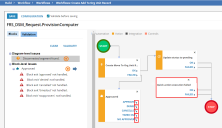Service Manager
Validating Workflows
•Workflow Logic to Prevent Infinite Loops
About Validating Workflows
The validation engine validates your workflow during any point of assembly.
To validate the workflow, either click Validate under the Validation tab, or check Validate before saving from the toolbar to perform the validation each time you save the workflow.
•Invalid object blocks appear with a red header.
•If the business process in your workflow meets certain logic checks, and the workflow blocks contain valid entries, the validation check returns a No errors found message.
•If the validation process encounters a workflow block containing invalid or incomplete information, the errors are captured under the Validation tab in the left panel. When you select the error message, the faulty block is highlighted in the Workflow Designer. If the block has failed to account for an exit, the exit is highlighted. If the block contains an invalid or empty field, the field is highlighted when you open the block.
Validating Workflows
1.Select the target in the left panel to highlight the associated object block.
2.Make changes to the block, then click Save.
3.To remove all validation errors, click Clear.
Validation Error Messages
|
Error Message |
Description |
|
Block exit not handled. |
The block which requires attention is highlighted, as is the exit which needs to be addressed. Each exit point requires a valid pathway. |
|
Block is not configured. |
The block has been added to the workflow without any configuration settings. |
|
Block property contains wrong groups definition. |
The most likely cause of this error is the introduction of an incorrect group definition when adding custom elements to a workflow block. A group definition is a container for parameters with set of properties. An example of an error would be importing a custom XML file adding a fourth parameter for a block when the stored configuration for the block contains three parameters. |
|
Block property does not contain parameter. |
The most likely cause of this error is the import of a custom block where the parameter in question has been removed. |
|
Block property not found. |
The most likely cause of this error is the import of a custom block where the property in question has been removed. |
|
Block property contains duplicate parameter. |
The property, which can contain one or more parameters, contains a duplicate entry. The most likely cause of this error is the introduction of a duplicate parameter when adding custom elements to a workflow block. |
|
Cannot find configuration for block. |
Additional configuration parameters must be added to the application before this block can function in the workflow. |
|
Duplicate property. |
The most likely cause of this error is the introduction of a duplicate property name when adding custom elements to a workflow block. |
|
Incoming Start block link found. Remove the link. |
An extra link to the start block has been detected. Remove the link to correct this error. |
|
Join block required. |
A join block is required to combine some workflows with multiple threads. |
|
Link to nonexistent block found. |
Occurs if a block has been deleted from the workflow. |
|
More than one Start block found. |
All workflows require one start and one or more stop blocks. Multi-threaded workflows should be designed with this in mind. |
|
No Quick Action with Id= found. |
Occurs when a quick action has been deleted from the application. |
|
Parameter in block property is required. |
A required entry in a block (for example, a component needed to construct an expression) is missing. |
|
Parameter in block property has wrong value. |
Incorrect parameter entry has been made in one of the block's fields. |
|
Parameter in block property requires integer value. |
A non-integer value has been entered in the field in error. |
|
Quick Action not defined. |
The workflow requires a valid quick action block to continue. |
|
Start block not found. |
All workflows require one start block and one or more stop blocks. |
|
Wrong Business Object used with Quick Action. Expected, found. |
The quick action block requires a valid business object to run. |
|
Wrong Quick Action type. Expected, found. |
The wrong type of quick action. |
Workflow Error Messages
If the workflow does not demonstrate a working business logic (for example, an unconnected block or segment), the validation returns a warning message. When you select the warning message, the path in question is highlighted.
|
Warning |
Description |
|
More than 1 Quick Action with Id= found. |
This warning occurs when a quick action has been deleted from the application. Each quick action is assigned a unique ID. |
|
Disconnected segment found. |
A segment independent of the workflow has been identified. |
|
Dead loop detected. |
A bad loop (loop with no working business logic) has been identified. |
Workflow Logic to Prevent Infinite Loops
To prevent infinite loops, Service Manager imposes a 10 loop limitation when running a workflow. Sometimes a workflow loops because of the dynamic values of the business object, because of business rules outside of the workflow, or because the workflow is changed while it is running.
During validation when creating the workflow block, Service Manager does not detect or show this error. However, after the workflow executes, if this error occurs, the workflow fails and Service Manager displays the following error message in the workflow instance:
"Workflow execution resulted in a loop - Path (Type/Title): {block_type}\nExecution"
Was this article useful?
Copyright © 2019, Ivanti. All rights reserved.