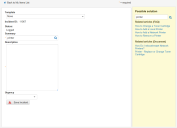Service Manager
Finding Possible Solutions to an Issue
You can automatically find solutions to new issues.
1.Log into the Self-Service Portal.
2.On the Self-Service Portal, click Report an Issue at the bottom of the Report an Issue using Template pane. The application displays the My Items workspace with a blank issue template.
3.Enter a word or phrase into the Summary field. For example, enter Printer.
4.Click the search icon  . The application displays a list of possible solutions.
. The application displays a list of possible solutions.
5.Click an item from the list to view the contents.
•Click Previous to view the previous solution in the list.
•Click Next to view the next solution in the list.
•Click Back to return to the list of solutions.
6.If you find a solution that fits your issue, click Resolve. The application changes the status of your issue to closed.
7.Enter a description of the issue and the solution in the Description field.
8.Click Save Incident. The application saves the issue.
9.Click Return to My Items List to go to the My Items workspace.
Was this article useful?
Copyright © 2019, Ivanti. All rights reserved.