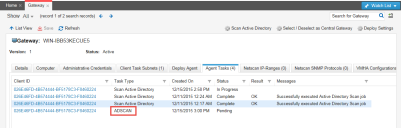Service Manager
Running an Active Directory Scan
After you install a gateway, you can use the Active Directory scan option to scan the network for computers that are not audited. For information about gateways and how to install them, see Gateway Workspace Settings.
Before performing the Active Directory scan, make sure to open the network ports for the gateway to communicate effectively with the domain controller. In your firewall settings for the service, enter port 53, and select the option UDP (for DNS) or TCP protocol. To manually open ports in your Internet connection firewall, refer to operating system help.
Scanning the Network for Computers Not Being Audited
1.Log in to Service Manager as a Discovery Manager.
2.Open the Gateway workspace.
3.Click Scan Active Directory.
4.At the prompt, click Yes.
The application creates an agent task for the gateway. After the gateway receives the task, the scanning process starts.
When the scan finishes, the computers that are not audited are listed. The following types of machines are discovered: CI.Workstation and CI.Server.
After the agent is deployed, as described in Deploying Agents to Other Computers, types of CI.VirtualWorkstation and CI.VirtualServer are detected. Remote scans also detect virtual workstations and servers.
If the application does not detect the configuration item type or operating system, it is identified as an unknown device. See Viewing Discovered Assets and Changing the Type.
When the application discovers a configuration item, the Task Type column of the Agent Tasks tab is populated.
Agent Task Type
Was this article useful?
Copyright © 2019, Ivanti. All rights reserved.