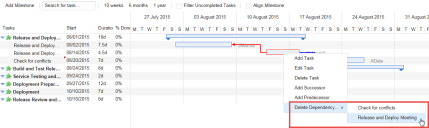Service Manager
Creating a Task Using a Gantt Chart
The following procedure is for creating ad-hoc tasks for a milestone using a Gantt chart. You can also create tasks for a milestone using the Task tab of a milestone record.
If you are using a release template to create a release, the system displays the defined milestones associated with the release template under the Milestones tab and the Schedule tab of the release record. When you update the status of the release record to active, the system creates tasks for the milestones. You can view these tasks by going to each milestone record and clicking the Task tab, or from the Schedule tab of the release record, where each task for the milestone is listed under the milestone that it is associated with.
1.Log in to Service Manager as a Report Manager.
2.Open the Release workspace.
3.Open a release record.
4.Click the Milestones tab.
5.Open a milestone.
6.Click the Task tab.
7.Click New Task.
8.In the New Task dialog box, enter information into the fields.
|
Field Name |
Description |
| Summary | A brief summary of the task. |
| Details | Description of the task. |
| Status | Status of the task that is auto-generated by the system. |
| Priority | Priority level of the task. |
| Team | Name of the team related to the task. |
| Manager | Name of the manager that is auto-generated by the system on selecting the Team name. |
| Owner | Name of the task owner. |
|
Phone |
Contact details of the owner that is auto-generated by the system on selecting the Owner name. |
|
Start Date Target End Date |
Starting and ending date of the task. (Optional) You can update the start and end dates of a task from the Gantt chart by selecting the task and dragging its outermost point. The system updates the Duration field for the task and for the milestone.
|
| Actual Effort | The amount of time (in minutes) for the task. |
| Cost ($) | Cost of the task that is auto-generated by the system on entering the Actual Effort value. |
9.Click Save.
Modifying a Task
1.After saving a task, click Open in Parent to return to the release record.
2.From the release record, click the Schedule tab. The new task appears on the Gantt chart. When you create successor or predecessor tasks, notice that the Gantt chart visually indicates the dependency.
3.You can manually indicate the dependency of one task with another by selecting the task and dragging its handle to the dependent task. The chart visually indicates the dependency.
Dependencies in a Gantt Chart
4.To delete a dependency, select the task, right-click, select Delete Dependency, and select the specific task whose dependency to delete.
Deleting a Dependency
5. To indicate the progress of a task, enter the percentage of work done on the task in the % Done column or select the task, right-click, select Edit Task, and enter the percentage in the Percent Complete field.
6. To align all tasks under the start and end dates of a milestone, check Align Milestone.
Was this article useful?
Copyright © 2019, Ivanti. All rights reserved.