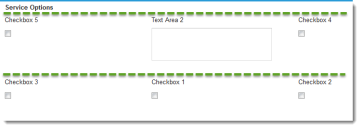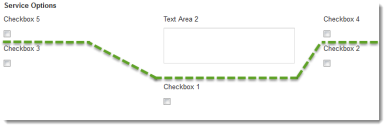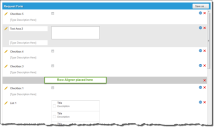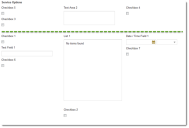Service Manager
Modifying a Request Offering Form
There are several things you can do to get your request offering form looking its best.
Aligning Rows in Columns
This feature aligns the tops of the fields across the columns by rows. Do not use this option with the row aligner.
While in a Design Request Form page, click Layout Configuration, then check Align Rows in Columns.
The Fields in Each Row are Aligned Top
With the Option Not Checked, Rows are Not Aligned
About the Row Aligner
This feature aligns the tops of the fields by section. Only the first row of fields placed on the form after the row aligner are aligned top.
While in a Design Request Form page, drag Row Aligner from the Form Designer Tools pane onto the page where you want the fields to align.
The results of this formatting do not appear correctly in preview mode.
1. Save and publish the request offering.
2.Open the Request Offering in the Service Catalog workspace.
The Row Aligner is Applied Before Checkbox 1
The Form Using the Row Aligner
Was this article useful?
Copyright © 2019, Ivanti. All rights reserved.