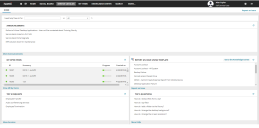Service Manager
Navigating through the Application
Service Manager has different workspace parts and elements, learn how to access it and on what other devices the Service Manager application can be used.
Your interface might look different based on the settings provided by your administrator. For example, the colors and the exact modules might not be the same for all user roles.
Home Page
When you log in to application, the Home page is displayed with announcements, your open items in the MY OPEN ITEMS sections, and other widgets that are configured for your user role.
You can navigate to different workspaces configured for your user role. When you open a workspace, a list of records pertaining to the selected workspace is displayed.
Home Page
Using the Application on Mobile Devices
Service Manager can be used on most mobile devices, including tablets and smart phones, through a browser. All procedures described in this online help apply to mobile devices.
Main Workspace Parts
Top Header Bar
The top header bar has the following components:
•Workspace list - click and select the workspace from the list.
•Social Board button - click, to open the Social Board page.
•Workspace selectors - click on any workspace selector to open it. Only workspaces applicable for the logged in user role will appear.
•More workspace selectors - click, to view additional workspaces. You can also search for workspaces here.
•Logged in user name - click, to change password, locale or picture.
•Logged in user role - click, to change user role. Only configured user roles for the logged in user will be displayed.
•Online help button - click, to view the online help.
•Logout button - click, to log out of the application.
You can hide the top header bar by entering full-screen mode (this is different from pressing F11 on your keyboard, when you press F11, you still see the header bar with the top-level tabs). In full-screen mode, you do not see the header bar and top-level tabs; you only see the current business object record or workspace. This is useful when you need to display more vertical space, such as if you are working in 1024x768 where there is limited vertical space.
1.To the right of the Log in button, click the small upward pointing triangle. The application displays the full screen confirmation window.
2.Click Allow to enter full-screen mode.
3.Press ESC on your keyboard to get out of full-screen mode.
Copyright © 2019, Ivanti. All rights reserved.