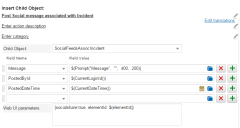Service Manager
Working with Quick Action Fields
If the specific type of quick action requires current business object mapping, you can include fields and values. Additional fields give you more control over the results of your quick action.
Sometimes the fields and buttons do not appear on the interface until you select a business object reference. For example, when creating the Insert Child Object quick action, you must select the child business object reference before the field options appear.
Adding a Field to a Quick Action
Some quick actions allow you to include fields and values.
| Field | Description |
|---|---|
| Field Name |
To enter a field name, do one of the following: Begin typing the field name. As you type, a list of field names displays from which you can select a field. Choose a field from the drop-down list. Click the folder icon to the right of the field. In the resulting dialog, expand the Fields folder and select a field. |
| Field Value |
Enter an expression or built-in function, or hard code a value. Click Edit Expression |
1.From the Configuration Console, click Build > Automation Tools > Quick Actions to open the Actions Manager workspace. The list of business objects that have quick actions appears.
2.Click Add/Edit for the business object for which to add a field. The Quick Actions Center appears.
3.Open a quick action from either the Your Actions or the Create New Actions tab.
4.Click the add icon  at the end of a field line. A new blank field is inserted below the line you clicked.
at the end of a field line. A new blank field is inserted below the line you clicked.
Adding a Field to a Quick Action
5.Enter the field parameters as needed.
6.Repeat to add more fields.
7.Click Save.
Modifying a Field in a Quick Action
1.From the Configuration Console, click Build > Automation Tools > Quick Actions to open the Actions Manager workspace. The list of business objects that have quick actions appears.
2.Click Add/Edit for the business object for which to see quick actions. The Quick Actions Center appears.
3.Open a quick action from either the Your Actions or the Create New Actions tab.
4.Click in the field to modify.
5.Make your changes.
6.Click Save.
Removing a Field from a Quick Action
1.From the Configuration Console, click Build > Automation Tools > Quick Actions to open the Actions Manager workspace. The list of business objects that have quick actions appears.
2.Click Add/Edit for the business object for which to see quick actions. The Quick Actions Center appears.
3.Open a quick action from either the Your Actions or the Create New Actions tab.
4.Click the delete icon  at the end of a field line. The field disappears from the interface.
at the end of a field line. The field disappears from the interface.
5.Click Save.
Was this article useful?
Copyright © 2019, Ivanti. All rights reserved.
 to open the Expression Editor. You can also drag and drop a field or relationship from the
to open the Expression Editor. You can also drag and drop a field or relationship from the