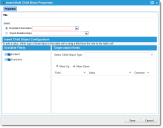Service Manager
Insert Multi Child Workflow Block
•About the Insert Multi Child Workflow Block
About the Insert Multi Child Workflow Block
Use the Insert Multi Child workflow block to define multiple child business objects. This is similar to the Insert Child Object Workflow Block, which inserts one child business object, except that the Insert Multi Child workflow block defines multiple child business objects.
Insert Multi Child Workflow Block Properties
With the Insert Child Object workflow block, as an example, if you want to create a task for a change, you create the task (child business object) and link it to the change. With the Insert Multi Child workflow block, you select a child business object, such as CI, and create tasks for each configuration item (child business object).
For example, insert the Insert Multi Child workflow block into a workflow associated with the Change business object, select Object Relationships, and select ChangeAssociatedCI from the drop-down list. The Insert Multi Child workflow block refreshes and displays information associated with both the Change and the CI business objects. In the Target object fields section, for the Select Child Object Type field, select ChangeContainsTask.Task#Assignment from the drop-down list. This workflow block then creates one task per configuration item.
Exit Ports
| Exit Port | Description |
|---|---|
| ok |
Continue to the next block. |
| failed |
General exit port for a failed integration action. A logical next step is to trigger a notification. |
Properties
| Property | Description |
|---|---|
| Title | A unique name for the workflow block. |
| Select | |
| Template Parameters | Either template parameters or object relationships. Choose a template from the drop-down list. |
| Object Relationships | The object relationship. Choose from the drop-down list. |
| Target object fields | |
| Select Child Object Type | The select child object type. Enter a literal value or choose an object from the drop-down list. The available fields and target object fields appear based on the chosen object. |
| Value | The value of the business object field. |
| Overwrite | Overwrites the default values with this value. |
Actions
| Button | Action |
|---|---|
| Move Up, Move Down | Rearranges the items in the table. This changes the order in which they are processed. The order of processing can affect the creation or update of the business object, as specific values are determined to be correct or not. |
| Save | Commits your settings. |
| Cancel | Exits without saving. |
Was this article useful?
Copyright © 2019, Ivanti. All rights reserved.