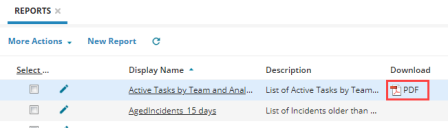Service Manager
Emailing and Downloading a Report
You must configure the email server before you can email reports. You can schedule and automatically generate reports. The system can email scheduled reports to one or more users.
1.Log in to the application as a Report Manager.
2.Open the Reports workspace. The system displays a list of reports.
3.Click the edit ![]() icon for the report you wish to eamil or download. The Reports page is displayed.
icon for the report you wish to eamil or download. The Reports page is displayed.
4.Under the Distribution Information section, do the following:
•In the Report Format field, select the desired file format of the report.
•Select No Distribution if you do not want to automatically distribute the report.
5.Select one of the following:
•Download: The report will be available for downloading in the Download column of the report in the Reports workspace. Double-click on the report file to download.
Download Report
•Email: Allows you to email the report to selected email recipients. Enter the following information:
•To: Enter the email addresses of the recipients you wish to email the report.
•CC: Enter the email addresses of the recipients you wish to copy on the email.
•Subject: Enter the subject of the email.
•Message: Enter a description of the report.
6.Click Save to save the report.
Was this article useful?
Copyright © 2019, Ivanti. All rights reserved.