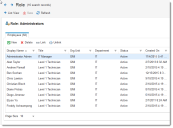Service Manager
Working with Roles
About Roles
The system assigned at least one role to all Service Manager users of the type employee. Users can have multiple roles. The system uses roles to define responsibilities for the users as they work within the application.
A role consists of device- or function-specific application access to various workspaces, business objects, and fields. When you create users, you assign them to a specific role. These roles are available to the user upon logging in. When a role is selected, it determines the default set of user interfaces (forms, dashboards, and their controls) available to the user.
Service Manager contains a default set of roles organized by common user functions, including administrator, Service Desk Analyst, and various manager roles. Access to modules and features (security rights) and access to business objects and fields (business object rights) are based on the user's role. You can customize these roles or create entirely new ones.
For example, a user logging into Service Manager as a Change Manager might view a layout of the change form that differs from the change form seen by a technician, in addition to dashboards displaying change request data recorded by the system over the last day and trending information for the week. The role can also be linked to a specific device, letting users log on in a role that views dashboard data for layouts for that machine.
Viewing Roles
1.To view a list of roles, do one of the following:
•From the Configuration Console, click Configure > Users and Permissions > Roles to open the Roles workspace. The system displays the list of available roles.
•Log in to the application and open the Roles workspace.
2.Double-click a role name to view the list of users assigned to that particular role.
Was this article useful?
Copyright © 2019, Ivanti. All rights reserved.