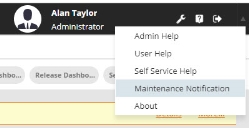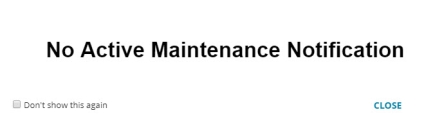Service Manager
Working with Notifications
You will view notifications as soon as you log in to the application. A notification describes maintenance or release issues. The application does not display notifications in the Self Service portal.
•Maintenance notifications are primarily used to inform users of impending down times or maintenance issues. You can then opt to continue to log in to the application depending on the notification.
•Release notifications are more informative in nature and inform you of possible release changes and release notes.
•Notifications only appear when they are active (that is, when Is Enabled is selected) and within the scheduled time frame specified.
Viewing Notifications
When you log in to the application, you see a notification window (if a notification is active) before you enter the main application.
You can view the active notifications from the desktop from the Help drop-down menu.
•To view current release notifications, select What's New.
•To view current maintenance notifications, select Maintenance Notification.
Active Notifications List
If there are no notifications, a message appears stating that there are no active notifications.
No Active Maintenance Notifications
Creating a Notification
You can perform this action from either the Configuration console or the Service Desk console, but you must be logged in as an administrator.
1.Log in to the Service Desk console.
2.Open the Notification workspace. The list of current notifications appears.
3.Click New Notification. The Notification: New record page appears.
4.Enter information into the fields.
| Field | Description |
|---|---|
|
Start Date/Time |
The start time for the notification. |
|
End Date/Time |
The end time for the notification. |
| Type |
The notification type. |
| Subject | A subject for the notification. |
| Message | The notification main message. |
| Is Enabled |
When Is Enabled option is selected, notifications can be published to users. Else, the notifications will be stored in the database and does not display to users. This option is selected by default. |
5.Click Publish Notification.
6.Click Save.
Users will see the notifications within the start and end dates and times.
Deleting a Notification
1.Log in to the Service Desk console.
2.Open the Notification workspace. The list of current notifications appears.
3.Open a notification.
4.Click the delete icon  next to the notification to delete.
next to the notification to delete.
5.In the confirmation dialog box, click Yes.
The notification is deleted.
Was this article useful?
Copyright © 2020, Ivanti. All rights reserved.