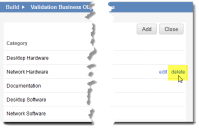Service Manager
Using Validation Business Objects
•About Validation Business Objects
•About Pure Validation Business Objects
•Accessing a Validation Object
•Creating a Validation Business Object
•Adding Validation List Values
•Modifying a Validation Business Object
•Deleting a Validation Business Object
About Validation Business Objects
A validation business object is a business object list that is linked to another object, usually a pick list.
For example, you can create a list called Status to supply a list of possible values to the Status field in the Order business object. These values are applied by the user for each record (via a drop-down list) and do not apply globally to the business object. The Order business object is the validated business object, while the Status field contains the Status pick list.
To use a pick list in a validated text field, you must mark the field as Unicode. Also, the data type between the stored field in the named validation list and a validated field must match. For example, if the named validation list is defined against a text field, but the user is attempting to use it for a number field, the validation does not work.
About Pure Validation Business Objects
Pure validation business objects are business objects that are used primarily to drive the drop-down fields in other business objects. For example, the IncidentStatus validation business object supplies the allowable values for the Status drop-down field for the Incident business object.
Pure validation business objects have static record sets; that is, their record sets do not change in the course of normal business logic. For example, Employee and Department are validation business objects, but are not pure validation business objects because their record sets are subject to change as a normal part of business.
Validation business objects cannot have any defined relationships because the mechanism for copying the data only copies the records in the validation business object, but not the relationship data as well (such as the link table information in the FusionLink table). For example, the values in the Team drop-down list for the Incident business object come from the StandardUserTeam business object, but because the StandardUserTeam business object has relationships, it is not a pure validation business object. The application only caches pure validation business objects in memory; and not regular business objects. As an example, the records in the IncidentStatus validation business object are cached, but not the records in the StandardUserTeam business object.
One benefit of pure validation business objects is being able to store the record values so that they can be copied over as part of the Service Manager Operations Console push. In the previous example, if you add new records to the IncidentStatus validation business object or update the existing records, these changes can then be captured for later use in the Service Manager Operations Console.
Accessing a Validation Object
Validation objects shown with a lock icon  are default business objects.
are default business objects.
1.From the Configuration Console, click Build > Validation Business Objects to open the Validation Business Objects workspace.
2.Click an item from the list to the view its properties.
Creating a Validation Business Object
1.From the Configuration Console, click Build > Validation Business Objects to open the Validation Business Objects workspace.
2.Click Add new.... The application displays the New validation business object page.
3.Enter information into the fields. See Creating a Business Object.
As a best practice, we recommend creating the pick list before associating it with a validation object. See Using Pick Lists.
Adding Validation List Values
You can easily add, modify, or delete values from any validation list.
1.From the Configuration Console, click Build > Validation Business Objects to open the Validation Business Objects workspace.
2.Under the Values column, click values next to the list to add values for. The application displays the values for that validation business object.
3. Click Add. The application displays the New dialog box.
4.Enter a value in the field.
5.Click Save. The application adds the value to the list. Users see the new value when they refresh their windows or when they next log in.
6.To edit a value, do the following:
| a. | Click the value from the list. |
| b. | Enter the updated value. |
| c. | Click outside the text box. |
The application automatically saves the value.
7.To delete a value, do the following:
| a. | Hover your mouse over the end of the line. |
| b. | Click delete. |
Deleting a Validation List Value
| c. | The application displays the Delete dialog box. |
| d. | Click Yes. |
Modifying a Validation Business Object
1.From the Configuration Console, click Build > Validation Business Objects to open the Validation Business Objects workspace.
2.Click an item from the list. The application displays the Business Object page.
3.Modify the information as needed, as described in Creating a Business Object.
4.Click Save.
Deleting a Validation Business Object
You cannot delete default validation business objects (those shown with a lock icon  ).
).
Use caution when deleting a validation business object. Business objects that use this validation business object might no longer function as expected.
1.From the Configuration Console, click Build > Validation Business Objects to open the Validation Business Objects workspace.
2.Click the delete icon  next to the validation business object to delete. The application displays the Delete dialog box.
next to the validation business object to delete. The application displays the Delete dialog box.
3.Click Yes.
4.Return to the list view and refresh the window. The validation business object no longer appears.
Was this article useful?
Copyright © 2020, Ivanti. All rights reserved.