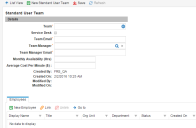Service Manager
About Team Costing
You can view and track transactional costs for a single service request, incident, change, problem, or release, or view the costing information in a report.
The system tracks costing by adding up the individual costs of all the tasks associated with a single business object. Then the cost of all tasks are rolled up in the costing reports. The system does not calculate costing for business objects with no associated tasks.
When you select an owner team for a task and fill in the actual effort field (after the task is completed), the system populates the Cost field in the task form by multiplying the team's average cost per minute by the task's actual effort.
To view and track cost for incidents, the owner teams to whom tasks are assigned must have the average cost per minutes data set up in their team profile.
If you are an administrator, you can set up costing for an owner team. However, if you are a Service Desk Manager, you can only view the average cost per minute for the teams.
Setting Up Costing for an Owner Team
1.Log into the Service Desk console.
2.Open the Employee Team workspace.
3.Double-click the team record of the team for which to set up costing.
4.In the Average Cost per Minute field, enter or modify the dollar amount per minute that is charged by this team.
5.Click Save.
Calculating the Cost
The system calculates costs by rolling up the cost of all the associated tasks for the business object. The system does not calculate costing for business objects with no associated tasks.
The system calculates the cost of each task by multiplying the actual effort of the task by the average cost per minute of the owner team to whom the task is assigned. The owner teams to whom tasks are assigned must first have the average cost per minutes data set up in their team profile. See Setting up Costing for an Owner Team.
Calculating the cost of the business object while it is still open gives you the option of assessing whether the associated costs are on track.
1.Log into the Service Desk console.
2.Open an active incident, change, problem, or release, and select the Tasks tab.
3.Set one or more tasks to completed.
4.Select the Details tab, then from the Action Menu, choose Form Actions > Calculate Cost.
5.View the cost in the Cost field of the Details tab. The actual effort is multiplied by the average cost per minute of the owner team assigned to a task. The Time field is also populated with the sum of the times specified in the Actual Effort field of each completed task.
Was this article useful?
Copyright © 2020, Ivanti. All rights reserved.