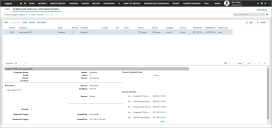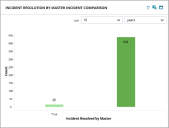Service Manager
Viewing Master Incidents
1.Log in to the Service Desk console.
2.Open the Incident workspace. A list of incidents is displayed.
3.Click the down arrow next to All and then click All Saved Searches.
4.From the list of saved searches, click All Active Master Incident.
5.Double-click a master incident to see its details.
6.To see the incidents linked to the master incident, click the Related Incidents tab. All incidents that are linked to the master incident are listed.
Viewing a Report of Master Incidents
Service Manager contains a report that shows the number of incidents that were resolved by a master incident. To use the report, do the following:
1.Log in to the Service Desk console.
2.Click Dashboards > All Dashboards to bring up the list of all of the dashboards.
3.Open the Service Desk Manager dashboard. The Incident Resolution by Master Incident Comparison report is displayed on the bottom right.
4.From the Last drop-down list, select a number.
5.From the next drop-down list, select a time period, such as Hour(s) or Month(s).
6.Click the refresh icon  to update the report.
to update the report.
Was this article useful?
Copyright © 2020, Ivanti. All rights reserved.