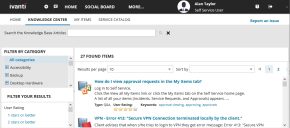Knowledge Articles
You can use the Knowledge Center workspace to access all available articles that might help you solve an issue or find a workaround for one.
To open the Knowledge Center, click Knowledge Center from the workspaces menu. A list view displays all published articles, click one to open it and click Back to Search Results to return to the list view.
Knowledge Center articles differ from FAQs in the following ways:
•They're created in the Knowledge Management system and have gone through an approval process before being published.
•They're rated by users. You can add your rating and comments to any article in the list.
•If you use an article to resolve your issue, an incident is automatically opened and closed so that statistics about issues and resolutions are kept current.
Articles are listed by category. You can search for, sort, and filter articles in the following ways:
•Search by typing a keyword in the Search Knowledge Base Articles field at the top of the page and clicking the ![]() icon. All articles matching the keyword is displayed.
icon. All articles matching the keyword is displayed.
• Sort articles by best rating, latest articles, and so on by using the Sort by drop-down list found at the top of the article list.
•Filter articles by category, user ratings, time period (created during last 7 days, 30 days, and so on), or knowledge type (document, patch, error message, and so on) in the left pane. To clear filters, click the ![]() icon next to the Search Knowledge Base Articles field.
icon next to the Search Knowledge Base Articles field.
You can rate and give feedback on knowledge articles.
1.From the workspace menu, click Knowledge Center.
2.A list of articles displays. Select an article to rate.
3.Scroll down to the bottom of the page. Under Rate this article, select the number of stars that this article deserves (one star being “not useful,” up to five stars of “exactly what I was looking for”).
4.Click Yes or No for Was this article helpful? You can also provide more feedback in the Comments section.
5.Click Leave feedback.
If you want to modify your feedback at any point, click Change my feedback, make the needed edits, then click Change my feedback again.