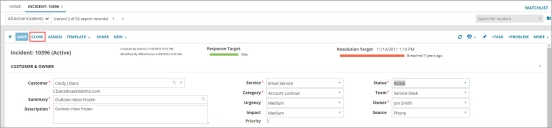Closing Incidents
Coding and closing the incident lets you determine when incidents are resolved and helps you classify root causes.
When an incident is resolved, the application notifies the customer, who has the option of changing the status of the incident if the resolution is not satisfactory. After a certain number of days in the resolved status, the application automatically sets the incident to closed.
By default, the requester has 7 business days to respond to the incident resolution; else, the application sets the incident status to Closed.
When an incident is resolved, the application updates the cost of the incident by rolling up the cost of all the associated tasks. The application also updates the cost when the incident is closed (in case additional tasks were completed after the incident was resolved). Along with the cost, the application also rolls up the time specified in the Actual Effort field of each completed task to show the total time spent on the incident, as shown in the Time field.
1.Log in to the Service Desk console.
2.Open the Incident workspace.
3.Open the incident to close.
4.Ensure that all of the fields accurately reflect the issue and resolution.
5.Ensure that any pending tasks are set to closed or canceled.
6.From the Status drop-down list, select Closed.
7.Click Save.
The application closes the incident and emails the requester of the closure, along with a link to a survey.
Using "Quick Close" to Close an Incident
"Quick close" lets you close an incident with a single click, assuming that the data has been updated. If any required fields are blank, the application displays the Quick Close Failed window and allows you to update the incomplete fields.
1.Log in to the Service Desk console.
2.Open the Incident workspace.
3.Open the incident to close.
4.From the toolbar, click Close.
The application displays a dialog box.
5.Enter information.
| Field | Description |
|---|---|
| Select Cause Code |
The cause of the incident. Configuration Documentation Request Hardware Install Request Installation Linked Problem Other Reference Request Session Reset Software Training |
| Is first call resolution? | Specifies if the incident was resolved during the initial call. |
| Resolution | Describe the actions taken to resolve this incident. |
6.Click OK to close the dialog box.
7.Click Save.
The application closes the incident and emails the requester of the closure. A link to a survey is also sent to the requester.