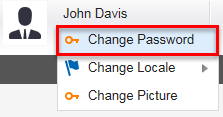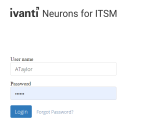Changing and Recovering Passwords
The application creates a user password whenever a user record is created. Internal user passwords are stored in the user database, but external user passwords are not.
Changing Your Password
1.Log in to Neurons for ITSM.
2.Click on your user name from the header bar and then click Change Password.
3.Enter your old password.
4.Set your new password and confirm it.
5.Click Change.
6.Log out and log in again to use the new password.
Recovering Password
This feature is only available for internal authorization and does not work for external login.
If you forget your password, do the following:
1.Click Forgot password? from the main login window.
2.Enter your user name or email address and click Submit.
You will receive a one-time reset link to your registered email address. The link will expire in 20 minutes or as configured by your administrator.
3.Click the link. You will be re-directed to the Reset Password page.
4.Enter your User ID, New Password and Confirm Password. If you do not know your User ID, contact your organization's administrator.
5.Select Submit.