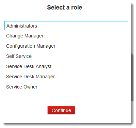Logging In or Accessing Records Using URLs
•About Logging In or Accessing Records Using URLs
•Syntax Definitions Used in the URLs
•Logging In Using URLs with Authentication
•Accessing FAQs and Knowledge Articles
About Logging In or Accessing Records Using URLs
You can log into Neurons for ITSM by clicking a URL that has been sent to you by email, by pasting the link in the address field of a browser, or by clicking a link that has been embedded in your company web page. You can also log in the same way, by clicking URLs that take you to your authentication or identity provider page, and then log into Neurons for ITSM from there.
URLs not only take you to the Neurons for ITSM login page, but they can also log you in with a specified role, and take you to a specified business object workspace and even a specified record in that business object workspace.
You can also embed a URL in your intranet to access Neurons for ITSM with or without authentication. See Setting Up Anonymous Login.
Syntax Definitions Used in the URLs
In the use case examples, the URL syntax is as follows:
https://tenant_URL/Login.aspx?
ProviderName=authentication_provider_name
&Role=role
&Scope=workspace
&CommandId=command
&ObjectType=table_name
&CommandData=IncidentNumber,%3D,0,10647,string,AND|
Use an ampersand (&) in between syntax elements. The syntax elements after the URL can be in any order.
| Syntax | Description |
|---|---|
|
https://tenant_URL/Login.aspx? |
Specifies the URL for your tenant to access Neurons for ITSM. This is usually followed by /Login.aspx?. |
| ProviderName=authentication_provider_name |
Specifies the name of the identity provider as named in the authentication provider record. |
|
Role=role |
Specifies the role for the user to log in with. Can be: Self Service Self Service Mobile Service Desk Manager Service Desk Analyst Admin testanonymous
Use the role name and not the corresponding display name. If the user does not exist in the application, the application creates the user according to the default role specified for the authentication provider.
This parameter is optional: If a user is only assigned to one role, the application automatically uses the default role. If the user is assigned to more than one role, the application uses the role information stored in the cookies on the application. |
|
Scope=workspace |
Specifies the business object workspace to access upon logging in. Can be: ObjectWorkspace SelfService SelfServiceMobile |
|
CommandId=command |
Specifies the command. Can be: LoadRecord Search SearchOffering OpenMyItem CreateRecord ShowKnowledgeArticle ShowArticle ShowRequest New Open NewIssue ShowAll NewServiceRequestByOfferingId NewServiceRequest NewExternalRequest LoadServiceRequestDraft The RecID is used in the Load Record option to take the user to the record identified by the record identifier. Search searches for a record or records with a specific value, which in the examples provided are by incident owner and incident summary. If there are multiple records that match the search criteria, then those records appear in the list view. |
|
ObjectType=table_name |
Specifies the table name in the database. Must be followed by %23 which is the URL encoding for #. Can be any of the following: Incident Problem Change FAQ Task |
|
&CommandData=Field_Name, Condition,Condition_Type,Field_Value, Field_Type, Join_Rule| |
Comma separated values. Contains the following items in order: Field name, for example, the owner or subject (summary) Condition Condition type Field value Field type Join rule Object ID |
|
Condition |
Escaped string. = Equal to != Not Equal to > Greater than < Less than >= Greater or Equal <= Less or Equal -> Begin with {} Contains !{} Does Not Contain 0 Is Empty !0 Is Not Empty () In List !() Not In list >< In range |
|
ConditionType |
By field = 0 By text = 1 |
|
JoinRule |
AND OR |
|
Escaped condition strings |
escape('=') "%3D" escape('>') "%3E" escape('<') "%3C" escape('=') "%3D" escape('!=') "%21%3D" escape('>') "%3E" escape('<') "%3C" escape('>=') "%3E%3D" escape('<=') "%3C%3D" escape('->') "-%3E" escape('{}') "%7B%7D" escape('!{}') "%21%7B%7D" escape('0') "0" escape('!0') "%210" escape('()') "%28%29" escape('!()') "%21%28%29" escape('><') "%3E%3C" |
Examples
Opening Incident Records Where the Owner is a Specific User
In this example, the user is directed to the Neurons for ITSM login page. After logging in, the Incident workspace shows records in which the administrator or the specified user is the incident owner.
https://tenant_URL/Login.aspx?
Scope=ObjectWorkspace
&CommandId=Search
&ObjectType=Incident%23
&CommandData=Owner,%3D,0,username,string,AND|
Opening Incident Records in Which the Summary Value Contains the Words "Printer not working"
In these examples, the user is directed to the Neurons for ITSM login page. After logging in, the Incident workspace shows records in which the Summary field contains the specified words "Printer not working".
https://tenant_URL/Login.aspx?
Scope=ObjectWorkspace
&CommandId=Search
&ObjectType=Incident%23
&CommandData=Summary,%7B%7D,0,Printer not working,string,AND|
Opening a Specific Incident Record in a Specific Role
In this example, the user is directed to the Neurons for ITSM login page. After logging in, the incident record referenced in the URL appears. In this example, the record ID is 10475.
https://tenant_URL/Login.aspx?
&Role=role
&Scope=ObjectWorkspace
&CommandId=Search
&ObjectType=Incident%23
&CommandData=IncidentNumber,%3D,0,10475,string,AND|#
Opening a Specific Record in a Specific Workspace in a Specific Role
Example: 1
This example shows opening a record in the OjectWorkspace in Service Desk role.
https://tenant_URL/Login.aspx?
ProviderName=authentication_provider_name
&Role=ServiceDeskManager
&Scope=ObjectWorkspace
&CommandId=Search
&ObjectType=Incident%23
&CommandData=IncidentNumber,%3D,0,10647,string,AND|
Example: 2
This example shows opening a record in the Self Service Mobile portal in Self Service Mobile role.
https://tenant_URL/Login.aspx?
ProviderName=authentication_provider_name
&Scope=SelfServiceMobile
&Role=SelfServiceMobile
&CommandId=OpenMyItem
&ItemType=Incident
&ItemId=49C31F151AE8433797C12A867108D28E
In the above examples, the application directs the user to the login page of the provider where the user is logged in as a Service Desk Manager and Self Service Mobile. After logging in, the application redirects the user to the incident record that is referenced in the URL. If the user is not a Service Desk Manager or Self Service Mobile, the application logs the user in as the default role, which is admin. If the user is not an administrator, the application displays the role selection page.
Opening a Specific Workspace in a Specific Role
https://tenant_URL/Login.aspx?
ProviderName=authentication_provider_name
&Role=SelfService
&Scope=SelfService
&CommandId=Search
&ObjectType=Announcement%23
&CommandData=Status,%3D,0,Published,string,AND|#
In this example, the application redirects the user to the Neurons for ITSM home page from the identity provider page and logs the user into Neurons for ITSM in the Self Service role. The Self-Service Portal displays the Announcements workspace with the published announcements.
Opening a Specific Record in a Specific Workspace in the Self-Service Portal
https://tenant_URL/Login.aspx?
ProviderName=authentication_provider_name
&Scope=SelfService
&Role=SelfService
&CommandId=OpenMyItem
&ItemType=Incident
&ItemId=49C31F151AE8433797C12A867108D28E
In this example, the application directs the user to the Neurons for ITSM home page from the identity provider page and logs the user into Neurons for ITSM in the Self Service role. The Self-Service Portal displays the My Items workspace with the incident record specified in the URL.
To open the same record in the Self-Service Portal using your identity provider, from a link sent via a Send Email quick action or any link embedded in the quick action definition, use this syntax:
$(ServerURL())/Login.aspx?
ProviderName=authentication_provider_name
&Scope=SelfService
&Role=SelfService
&CommandId=OpenMyItem
&ItemType=Incident
&ItemId=$RecId
Confirm access from your identity provider page.
Logging In Using URLs with Authentication
After you have configured authentication providers in Neurons for ITSM, users can log into Neurons for ITSM in various ways. See Working with ADFS/SAML.
•Accessing Service Manager via the Provider Login Page
•Logging in Through Your Identity Provider Page
•Logging in Through an Embedded Link on Your Web Page
•Accessing Neurons for ITSM from a Customer Website
Accessing Service Manager via the Provider Login Page
https://tenant_URL/Login.aspx?
ProviderName=authentication_provider_name
In this example, the user is redirected to the Neurons for ITSM home page from the identity provider page and is logged into Neurons for ITSM in the default role specified in the authentication record.
Logging in Through Your Identity Provider Page
You must already have an account with the third-party identity provider, for example, Google, Yahoo, Okta, and so on. You must have set up the authentication provider in Neurons for ITSM, as described in Setting Up Users for Authentication.
You can log into Neurons for ITSM via your identity provider page using your external login authentication.
If the user is not in the application, the application can create an employee record from a URL sent via email if you have selected autoprovisioning in the identity provider record configuration. The application creates the user in the specified role, team, and status that you set up in the autoprovisioning section of setting up identity providers.
1.Open the Neurons for ITSM login page. The links to the authentication providers you define appear.
2.Click the relevant provider link to go to the authentication provider login page (for example, Okta). The login page for your identity provider appears.
3.Enter your login name for the authentication provider. The Neurons for ITSM application login page appears, listing the roles assigned to you.
Sample Login Role List
4.Select a role and click Continue to open the application.
Logging in Through an Embedded Link on Your Web Page
You must have an account with the third-party identity provider, for example, Google, Yahoo, Okta, and so on. For a sample ADFS configuration, see Working with ADFS/SAML. For a sample SAML configuration using Okta, see Working with ADFS/SAML. You must already set up the authentication provider in Neurons for ITSM, as described in Working with ADFS/SAML.
1.In your web page, enter the following:
<asp:Content ID="BodyContent" runat="server" ContentPlaceHolderID="MainContent">
<h2>Welcome to My Sample Application</h2>
<p>Click the following link
<a href="https://tenant_URL/Login.aspx?ProviderName=Provider_Name" title="ADFS HEATSoftware Login">HEAT Software Neurons for ITSM Login</a>
</p>
</asp:Content>
Replace the title with the link that the user will click to go to the provider page.
2.Click the link to view your account provider page.
3.From your account provider page, log into Neurons for ITSM.
Getting a Record Identifier
You can get the unique record identifier (RecID) in the following ways:
•Enter the following Microsoft SQL query in your server:
select Business_Object_name.RecId from Business_Object_name where Business_Object_name.Business_Object_namenumber='record_number'
For example, to get the RecID of an incident record, for example, incident record 10002, enter:
select Incident.RecId from Incident where Incident.IncidentNumber='10002'
•In the Quick Action Edit window, click the Insert a Field tab, then click the Fields folder of a business object. Scroll down to where you see RecID, then drag and drop it into a Send Email quick action, for example.
When the email is sent as defined by a business rule, for example, the RecID is included in the email.
Accessing Neurons for ITSM from a Customer Website
The ability to present Ivanti Neurons for ITSM within an iFrame is available only for on-premises customers. Due to the security risks associated with iFrame, if a web page contains event handlers that do not perform proper origin validation, a web page, or script from any origin, can communicate with it. If you are an on-premise customer, you need to understand the inherent risks associated with iFrame before enabling it in your environment.
The following example describes how you can embed a link to the Neurons for ITSM login page in your intranet.
1.Open the page (with a text editor) where the login page reference needs to be embedded.
2.Create an iframe with the source pointing to https://tenant_URL/saaslogin.aspx.
3.In the query string, provide appropriate parameter values for the following (these are the only query string parameters that you can use):
•refererURL: The URL to which the user is redirected after logging out of Neurons for ITSM.
•bg: The background color for the login page.
For example:
https://tenant_URL/saaslogin.aspx?refererURL=
http://www.company_name.com&bg=white
Accessing FAQs and Knowledge Articles
The following are the direct URL expressions for accessing FAQs and knowledge articles.
•Accessing a Knowledge Article Using an Anonymous Login
•Listing All Knowledge Articles of a Specific Category or Sub-Category
•Direct Links to Service Requests
•All Incidents Where Customer is Admin
•All Incidents Where Owner is Admin
•Incident with IncidentNumber=10001
•All Incidents with VIP Set to True or False
•With OpenRecord Option - Search with RecID
Accessing a Knowledge Article Using an Anonymous Login
For a knowledge article:
https://tenant_URL/Login.aspx?
Scope=SelfService
&Role=testanonymous
&CommandId=ShowKnowledgeArticle
&Id=$RecId
For example:
https://tenant_URL/Login.aspx?
Scope=SelfService
&Role=testanonymous
&CommandId=ShowKnowledgeArticle
&Id=A5407509EC9747E6BA1CC754E079B1D5
For an FAQ:
https://tenant_URL/Login.aspx?
Scope=ObjectWorkspace
&Role=testanonymous
&CommandId=Search
&ObjectType=FAQ%23
&CommandData=RecID,%3D,0,$RecId,string,AND|#
For example:
https://tenant_URL/Login.aspx?
Scope=ObjectWorkspace
&Role=testanonymous
&CommandId=Search
&ObjectType=FAQ%23
&CommandData=RecID,%3D,0,203F2655F6A8403D8160C49C01709073,string,AND|#
Listing All Knowledge Articles of a Specific Category or Sub-Category
https://tenant_URL/Login.aspx?
Scope=SelfService
&Role=SelfService
&CommandId=ShowKnowledgeCategory
&CategoryId=CategoryRecId
&SubCategoryId=SubCategoryRecId
&AppFrame=true|false
Direct Links to Service Requests
Use the following code to create a new service request:
https://tenant_URL/Login.aspx?
Scope=SelfService
&Role=SelfService
&CommandId=New
&Tab=ServiceCatalog
&Template=<OfferingRecID>
Use the following code to navigate to the Service Catalog workspace:
https://tenant_URL/Login.aspx?
Scope=SelfService
&Role=SelfService
&CommandId=Open
&Tab=ServiceCatalog
Use the following code to navigate to the search page:
https://tenant_URL/Login.aspx?
Scope=SelfService
&Role=SelfService
&CommandId=Open
&Tab=Search
Use the following code to navigate to the search page and perform a search using a passed-in string:
https://tenant_URL/Login.aspx?
Scope=SelfService
&Role=SelfService
&CommandId=Search
&Tab=Search
&SearchString=SearchString
Use the following code to navigate to the Knowledge workspace.
https://tenant_URL/Login.aspx?
Scope=SelfService
&Role=SelfService
&CommandId=Open
&Tab=Knowledge
Use the following code to navigate to the Knowledge workspace and perform a search using a passed-in string:
https://tenant_URL/Login.aspx?
Scope=SelfService
&Role=SelfService
&CommandId=Open
&Tab=Knowledge
&SearchString=SearchString
Use the following code to navigate to the Knowledge workspace and open a knowledge article:
https://tenant_URL/Login.aspx?
Scope=SelfService
&Role=SelfService
&CommandId=Open
&Tab=Knowledge
&ItemId=ItemRecID
Use the following code to navigate to a business object workspace:
https://tenant_URL/Login.aspx?
Scope=SelfService
&Role=SelfService
&CommandId=New
&Tab=ObjectRef
Use the following code to navigate to a business object workspace and open a record:
https://tenant_URL/Login.aspx?
Scope=SelfService
&Role=SelfService
&CommandId=Open
&Tab=ObjectRef
&ItemId=ItemRecID
Use the following code to navigate to a business object workspace and create a record:
https://tenant_URL/Login.aspx?
Scope=SelfService
&Role=SelfService
&CommandId=New
&Tab=ObjectRef
&Template=TemplateRecID
All Incidents Where Customer is Admin
https://tenant_URL/Login.aspx?
Role=role
&Scope=ObjectWorkspace
&CommandId=Search
&ObjectType=Incident%23
&CommandData=LoginId,%3D,0,Admin,string,AND|
All Incidents Where Owner is Admin
https://tenant_URL/Login.aspx?
Role=role
&Scope=ObjectWorkspace
&CommandId=Search
&ObjectType=Incident%23
&CommandData=Owner,%3D,0,Admin,string,AND|#1349251100591
Incident with IncidentNumber=10001
https://tenant_URL/Login.aspx?
Role=role
&Scope=ObjectWorkspace
&CommandId=Search
&ObjectType=Incident%23
&CommandData=IncidentNumber,%3D,0,10001,string,AND|#
All Incidents with VIP Set to True or False
Boolean value has to be 1 or 0 passed
VIP is true:
https://tenant_URL/Login.aspx?
Role=role
&Scope=ObjectWorkspace
&CommandId=Search
&ObjectType=Incident%23
&CommandData=IsVIP,%3D,0,1,Boolean,AND|
VIP is false:
https://tenant_URL/Login.aspx?
Role=role
&Scope=ObjectWorkspace
&CommandId=Search
&ObjectType=Incident%23
&CommandData=IsVIP,%3D,0,0,Boolean,AND|
Incident with CreatedDateTime Greater Than 1/1/12
https://tenant_URL/Login.aspx?
Role=role
&Scope=ObjectWorkspace
&CommandId=Search
&ObjectType=Incident%23
&CommandData=CreatedDateTime,%3E,0,1/1/2012,date,AND|
With OpenRecord Option - Search with RecID
https://tenant_URL/Login.aspx?
Scope=ObjectWorkspace
&CommandId=LoadRecord
&ObjectType=Incident%23
&CommandData=RecId, 2A33CC809D96404F84B25A7780FD8F3A
https://tenant_URL/Login.aspx?
Role=role
&Scope=ObjectWorkspace
&CommandId=LoadRecord
&ObjectType=Change%23
&CommandData=RecId%2c7A0217065C074AC58195846CEF80F1A8
Self-Service Portal URLs
•Self-Service Portal: Create a New Issue
•Self-Service Portal: Create a New Service Request
•Self-Service Portal: Create a New External Request
•Self-Service Portal: Load a Service Request Draft
•Self-Service Portal: Navigate to the Service Catalog Workspace
•Self-Service Portal: Navigate to the Service Catalog Workspace and Show All Service Requests
•Self-Service Portal: Navigate to the Search Page
•Self-Service Portal: Navigate to the Search Page and Perform Search Using a Passed-In String
•Self-Service Portal: Navigate to the Knowledge Workspace
•Self-Service Portal: Navigate to the Knowledge Workspace and Show All Knowledge Articles
•Self-Service Portal: Navigate to the Knowledge Workspace and Open a Knowledge Article
•Self-Service Portal: Navigate to the My Items Workspace
•Self-Service Portal: Navigate to the My Items Workspace and Open a Record
•Self-Service Portal: Navigate to a Business Object Workspace
•Self-Service Portal: Navigate to a Business Object Workspace and Open a Record
•Self-Service Portal: Navigate to a Business Object Workspace and Create a Record
Self-Service Portal: Create a New Issue
https://tenant_URL/Login.aspx?
Role=SelfService
&Scope=SelfService
&CommandId=NewIssue
Self-Service Portal: Create a New Service Request
https://tenant_URL/Login.aspx?
Scope=SelfService
&Role=SelfService
&CommandId=New
&Tab=ServiceCatalog
&Template=OfferingRecID
https://tenant_URL/Login.aspx?
Scope=SelfService
&Role=SelfService
&CommandId=NewServiceRequest
&Tab=ServiceCatalog
&Template=OfferingRecID
https://tenant_URL/Login.aspx?
Scope=SelfService
&Role=SelfService
&CommandId=NewServiceRequestByOfferingId
&Tab=ServiceCatalog
&Template=OfferingRecID
Self-Service Portal: Create a New External Request
https://tenant_URL/Login.aspx?
Scope=SelfService
&Role=SelfService
&CommandId=NewExternalRequest
&Tab=ServiceCatalog
&Template=OfferingRecID
Self-Service Portal: Load a Service Request Draft
https://tenant_URL/Login.aspx?
Scope=SelfService
&Role=SelfService
&CommandId=LoadServiceRequestDraft
&Tab=ServiceCatalog
&Template=OfferingRecID
Self-Service Portal: Navigate to the Service Catalog Workspace
https://tenant_URL/Login.aspx?
Scope=SelfService
&Role=SelfService
&CommandId=Open
&Tab=ServiceCatalog
Self-Service Portal: Navigate to the Service Catalog Workspace and Show All Service Requests
https://tenant_URL/Login.aspx?
Scope=SelfService
&Role=SelfService
&CommandId=ShowAll
&Tab=ServiceCatalog
Self-Service Portal: Navigate to the Search Page
https://tenant_URL/Login.aspx?
Scope=SelfService
&Role=SelfService
&CommandId=Open
&Tab=Search
Self-Service Portal: Navigate to the Search Page and Perform Search Using a Passed-In String
https://tenant_URL/Login.aspx?
Scope=SelfService
&Role=SelfService
&CommandId=Search
&Tab=Search
&SearchString=SearchString
Self-Service Portal: Navigate to the Knowledge Workspace
https://tenant_URL/Login.aspx?
Scope=SelfService
&Role=SelfService
&CommandId=Open
&Tab=Knowledge
Self-Service Portal: Navigate to the Knowledge Workspace and Show All Knowledge Articles
https://tenant_URL/Login.aspx?
Scope=SelfService
&Role=SelfService
&CommandId=ShowAll
&Tab=Knowledge
Self-Service Portal: Navigate to the Knowledge Workspace and Perform a Search Using a Passed-In String
https://tenant_URL/Login.aspx?
Scope=SelfService
&Role=SelfService
&CommandId=Open
&Tab=Knowledge
&SearchString=SearchString
Self-Service Portal: Navigate to the Knowledge Workspace and Open a Knowledge Article
https://tenant_URL/Login.aspx?
Scope=SelfService
&Role=SelfService
&CommandId=Open
&Tab=Knowledge
&ItemId=ItemRecID
https://tenant_URL/Login.aspx?
Scope=SelfService
&Role=SelfService
&CommandId=ShowArticle
&Tab=Knowledge
&ItemId=ItemRecID
https://tenant_URL/Login.aspx?
Scope=SelfService
&Role=SelfService
&CommandId=ShowArticle
&Tab=Knowledge
&Id=ItemRecID
Self-Service Portal: Navigate to the Knowledge Workspace and Open a specific Knowledge Article with Category and Sub-Category
Example 1:
https://tenant_URL/Login.aspx?
Scope=SelfServiceMobile
&role=SelfServiceMobile
&CommandId=ssmknowledge
&categoryid=ItemRecID
Example 2:
https://tenant_URL/Login.aspx?
Scope=SelfServiceMobile
&role=SelfServiceMobile
&CommandId=ssmknowledge
&categoryquery=backup
Example 3:
https://tenant_URL/Login.aspx?
Scope=SelfServiceMobile
&role=SelfServiceMobile
&CommandId=ssmknowledge
&subcategoryquery=Login
Example 4:
https://tenant_URL/Login.aspx?
Scope=SelfServiceMobile
&role=SelfServiceMobile
&CommandId=ssmknowledge
&subcategoryid=ItemRecID
Self-Service Portal: Navigate to the My Items Workspace
https://tenant_URL/Login.aspx?
Scope=SelfService
&Role=SelfService
&CommandId=ShowAll
&Tab=MyItems
Self-Service Portal: Navigate to the My Items Workspace and Open a Record
https://tenant_URL/Login.aspx?
Scope=SelfService
&Role=SelfService
&CommandId=ShowArticle
&Tab=MyItems
&ItemId=ItemRecID
https://tenant_URL/Login.aspx?
Scope=SelfService
&Role=SelfService
&CommandId=ShowArticle
&Tab=MyItems
&Id=ItemRecID
Self-Service Portal: Navigate to a Business Object Workspace
https://tenant_URL/Login.aspx?
Scope=SelfService
&Role=SelfService
&CommandId=New
&Tab=ObjectRef
Self-Service Portal: Navigate to a Business Object Workspace and Open a Record
https://tenant_URL/Login.aspx?
Scope=SelfService
&Role=SelfService
&CommandId=Open
&Tab=ObjectRef
&ItemId=ItemRecID
Self-Service Portal: Navigate to a Business Object Workspace and Create a Record
https://tenant_URL/Login.aspx?
Scope=SelfService
&Role=SelfService
&CommandId=New
&Tab=[ObjectRef#|SearchTag]
[&Template=TemplateRecId]
Note that the Tab parameter can accept two types of values: either ObjectRef or SearchTag. The ObjectRef value is the name of the business object with # at the end. However, you cannot use the # character as it is a predefined character so replace it with its URL-encoded entity of %23.
The following is an example:
https://tenant_URL/Login.aspx?
Scope=SelfService
&Role=SelfService
&CommandId=New
&Tab=FAQ%23
To create a new FAQ, use the following:
https://tenant_URL/Login.aspx?
Scope=SelfService
&Role=SelfService
&CommandId=New
&Tab=FAQ%23
To create a new custom business object record under the Self Service role using a predefined template action, use the following:
https://tenant_URL/Login.aspx?
Scope=SelfService
&Role=SelfService
&CommandId=New
&Tab=_CustomObject%23
&Template=603E24AB-68EE-4D75-A275-551C702BF002
Additional Examples
•Search for all Published Announcements
•Log In as a Service Desk Analyst and Open Incident 10450
•Log In as a Service Desk Manager and Open Incidents with Priority Equal to 5
•Log in as a Service Desk Manager and Open Incidents with Priority Not Equal to 5
•Find Incidents with Active Status
•Log In as a Service Desk Analyst and Search for Task 10946
•Log In as a Service Desk Analyst and Open Task 11291 by its RecID
•Log In as a Service Desk Analyst and Search for Task 11291 by Searching for its Parent ID 15577
•Use the Next Direct Links to Access Task Entries
Search for all Published Announcements
https://tenant_URL/Login.aspx?
Role=role
&Scope=ObjectWorkspace
&CommandId=Search
&ObjectType=Announcement%23
&CommandData=Status,%3D,0,Published,string,AND|#
Open Incident 10450
https://tenant_URL/Login.aspx?
Scope=ObjectWorkspace
&CommandId=LoadRecord
&ObjectType=Incident%23
&CommandData=RecId%2c2941423B6DD74476AC81159E103BCC49
Log In as a Service Desk Analyst and Open Incident 10450
https://tenant_URL/Login.aspx?
Scope=ObjectWorkspace
&Role=ServiceDeskAnalyst
&CommandId=LoadRecord
&ObjectType=Incident%23
&CommandData=RecId%2c2941423B6DD74476AC81159E103BCC49
Log In as a Service Desk Manager and Open Incidents with Priority Equal to 5
https://tenant_URL/Login.aspx?
Role=ServiceDeskManager
&Scope=ObjectWorkspace
&CommandId=Search
&ObjectType=Incident%23
&CommandData=Priority,%3D,0,5,string,AND|#
Log in as a Service Desk Manager and Open Incidents with Priority Not Equal to 5
https://tenant_URL/Login.aspx?
Role=ServiceDeskManager
&Scope=ObjectWorkspace
&CommandId=Search
&ObjectType=Incident%23
&CommandData=Priority,%21%3D,0,5,string,AND|#
Find Incidents with Active Status
https://tenant_URL/Login.aspx?
role=ServiceDeskManager
&Scope=ObjectWorkspace
&CommandId=Search
&ObjectType=Incident%23
&CommandData=Status,%3D,0,Active,string,AND|#
Open a Task
https://tenant_URL/Login.aspx?
Scope=ObjectWorkspace
&CommandId=Search
&ObjectType=Task%23Assignment
&CommandData=AssignmentID,%3D,0,10946,string,AND|#
Log In as a Service Desk Analyst and Search for Task 10946
https://tenant_URL/Login.aspx?
role=ServiceDeskAnalyst
&Scope=ObjectWorkspace
&CommandId=Search
&ObjectType=Task%23Assignment
&CommandData=AssignmentID,%3D,0,10946,string,AND|#
Log In as a Service Desk Analyst and Open Task 11291 by its RecID
https://tenant_URL/Login.aspx?
role=ServiceDeskAnalyst
&Scope=ObjectWorkspace
&CommandId=LoadRecord
&ObjectType=Task%23Assignment
&CommandData=RecId%2c76C4321537DE46A194F5C226EC2D83F6
Log In as a Service Desk Analyst and Search for Task 11291 by Searching for its Parent ID 15577
https://tenant_URL/Login.aspx?
Role=ServiceDeskAnalyst
&Scope=ObjectWorkspace
&CommandId=Search
&ObjectType=Task%23Assignment
&CommandData=ParentObjectDisplayID,%3D,0,15576,string,AND|#
Use the Next Direct Links to Access Task Entries
Task is assignment:
https://tenant_URL/Login.aspx?
Role=role
&Scope=ObjectWorkspace
&CommandId=Search
&ObjectType=Task%23Assignment
&CommandData=AssignmentID%2c%3d%2c0%2c%24%2810496%29%2cstring%2cAND|#
For example:
https://tenant_URL/Login.aspx?
Role=role
&Scope=ObjectWorkspace
&CommandId=Search
&ObjectType=Task%23Assignment
&CommandData=AssignmentID,%3D,0,10946,string,AND|#
Task is work order (which represents the external task and is only accessible to administrators):
https://tenant_URL/Login.aspx?
Role=role
&Scope=ObjectWorkspace
&CommandId=Search
&ObjectType=Task%23WorkOrder
&CommandData=WorkOrderID%2c%3d%2c0%2c%24%2810496%29%2cstring%2cAND|#
Task is computer provisioning:
https://tenant_URL/Login.aspx?
Role=role
&Scope=ObjectWorkspace
&CommandId=Search
&ObjectType=Task%23ComputerProvisioning
&CommandData=ProvisionRequestID%2c%3d%2c0%2c%24%281025%29%2cstring%2cAND|#