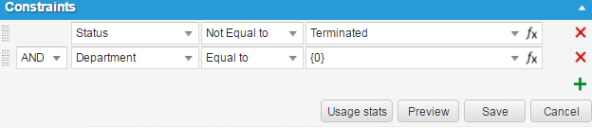Example: Configuring a Pick List for a Request Offering
This example shows how to configure a pick list for a request offering.
For a pick list to constrain the value based on another parameter in the request offering, it must have a special value of "{0}" as a constraint value in the pick list definition.
1.From the Configuration Console, click Build > Pick Lists to open the Pick Lists workspace.
2.Click a pick list to open it.
3.At the bottom of the window, click the add icon  to add a line under Constraints.
to add a line under Constraints.
4.Enter the values as illustrated: AND Department Equal to {0}.
Add Constraint
The other parameter that constrains this list (such as department) must be a drop-down list control.
5.Click Save.