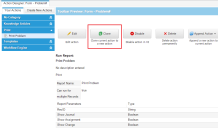Cloning a Quick Action
You can create an exact copy of a quick action, then easily modify any parameter.
Cloning a Quick Action in the Classic Action Designer
1.From the Configuration Console, click Build > Automation Tools > Quick Actions to open the Actions Manager workspace. The list of business objects that have quick actions appears.
2.Click Add/Edit to see the actions for the business object The application displays the Action Designer selection popup.
3.Select Classic Action Designer
4.Open an action from either the Your Actions or the Create New Actions tab.
Cloning an Action
5.Click Clone to activate the configuration interface.
6.Click the quick action name and enter a new name.
Neurons for ITSM only runs the first action encountered if there are duplicate names.
7.Edit any fields as required.
8.Click Save.
The cloned action now appears under the Your Actions list.
Cloning an Action in the Graphical Action Designer
1.From the Configuration Console, click Build > Automation Tools > Quick Actions to open the Actions Manager workspace. The list of business objects that have actions appears.
2.Click Add/Edit to see the quick actions for the business object.
The application displays the Action Designer selection popup.
3.Select Graphical Action Designer
4.Open an action from the Saved Actions tab, or drag a quick action from the New Actions tab onto the Design Pane.
5.Select the action block on the Design Pane
6.Click Clone  on the selected block, or click the Clone button in the Block settings to create a clone on the Design Pane.
on the selected block, or click the Clone button in the Block settings to create a clone on the Design Pane.
7.Select the cloned action on the Design Pane, and then select the Common tab in the Settings section.
8.Select the action name and enter a new name. Neurons for ITSM only runs the first action encountered if there are duplicate names.
9.Edit any fields as required.
10.Click Save.
The cloned quick action now appears under the Saved Actions list.