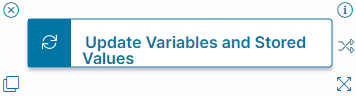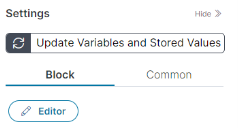Update Stored Values and Variables Quick Action
You can use variables and stored values to update fields in your business objects.
Use the Update Stored Values and Variables Quick Action block when you need to update the stored values and variables used in your Quick Action.
About the Update Stored Values and VariablesQuick Action
Use the Update Stored Values and Variables Quick Action block to gather data and update fields in one step. For more information on using variables in Quick Actions, see About Quick Action Variables For more information on stored values, see About Stored Values.
Parameters
You can access parameters for the Update Stored Values and Variables Quick Action block using the Block and Common tabs of the Settings pane. For more information on the Common tab settings, see About Advanced Quick Actions.
Block Tab
Configure parameters specific to the Update Stored Values and Variables Quick Action block using the Block tab of the Settings pane.
Editor
Click Editor to open the Editor workspace for the Update Stored Values and Variables Quick Action block.
- Variable Type: Select the type of variable that you want from the dropdown menu. The remaining dropdown menus populate with data based on which variable type you select.
- Variable: Allows you to select a variable to update with this block.
- Stored Values: Allows you to select a stored value to update with this block.
- Name: Select the name of your variable or stored value from the dropdown menu.
- Data Type: Choose the data type of the variable or stored value from the dropdown menu.
- Value: Enter the value to use in the update, or use the Expression Editor to have the Quick Action calculate the updated value.
 : Add a new row for updating an additional stored value or variable.
: Add a new row for updating an additional stored value or variable.- Ok: Click Ok to save your settings and exit the Editor workspace.
- Cancel: Click Cancel to exit the Editor workspace without saving your settings.
Click Save to commit your settings for the Update Stored Values and Variables Quick Action block.