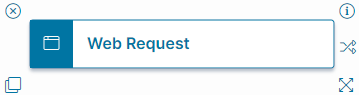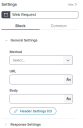Web Request Quick Action
You can use web requests to update fields in your business objects.
Use the Web Request Quick Action block when you need to customize and define inputs. The Web Request Quick Action uses open APIs to communicate with web servers, making it a flexible data gathering tool.
About the Web Request Quick Action
Use the Web Request Quick Action block to gather data and update fields in one step.
Parameters
You can access parameters for the Web Request Quick Action block using the Block and Common tabs of the Settings pane. For more information on the Common tab settings, see About Advanced Quick Actions.
Block Tab
Configure parameters specific to the Web Request Quick Action block using the Block tab of the Settings pane.
General Settings
- Method:
- GET: Gathers data from a resource on the server.
- POST: Sends data to the server to create or update a resource. Multiple POST requests will result in compounded changes to the resource.
- PUT: Sends data to the server to create or update a resource. Multiple PUT requests will result in the same response with every request.
- PATCH: Applies partial modifications to a resource.
- DELETE: Deletes the specified resource.
- URL: The target of your web request.
- Body: Enter the payload you are sending with your web request.
Header Settings
- Click Header Settings to open the workspace in the Graphical Action Designer.
- Enter the required Header Key and Header Value pair.
- Click the + icon to add more pairs.
Response Settings
- Ignore Certificate Errors: Check this box to have the Web Request Quick Action ignore certificate errors (such as an expired certificate error) and continue processing the remaining steps in the Quick Action.
- Store Response Code As: Creates and populates a variable to store the response code for use in subsequent action steps.
- Store Response Body As: Creates and populates a variable to store the response body for in subsequent action steps.
- Store Response Headers As: Creates and populates a variable to store the response header for in subsequent action steps.
Click Save to commit your settings.