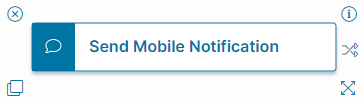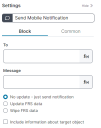Send Mobile Notification Quick Action
About the Send Mobile Notification Quick Action
The Send Mobile Notification Quick Action block composes a text message to send to mobile devices for a designated person or group. For example, you can send a confirmation text when a change is approved. The text can be populated with data, such as field values, functions, counters, or expressions.
Parameters
You can access parameters for the Send Mobile Notification Quick Action block using the Block and Common tabs of the Settings pane. For more information on the Common tab settings, see About Integration Quick Actions.
Block Tab
Access and configure block-specific parameters on the Block tab of the Settings pane.
- To: User or group name to send the message to. You can either enter email addresses or click on the f(x) icon to open the Expression Editor and create an expression-based entry.
- Message: Notification message. You can either enter a message or click on the f(x) icon to open the Expression Editor and create an expression-based message.
- No update - just send notification: Sends a notification without changing any values in the record.
- Update FRS data: Refreshes all of the data that is cached on the mobile device.
- Wipe FRS data: Purges all of the data that is cached on the mobile device.
- Include information about target object: Sends the name of the business object and its RecID with the notification. For example, the string " target_business_object: Incident, id: 9c04dd5ee393406a8f89e007ae02716e" is part of the mobile notification.
Click Save to commit your settings.