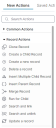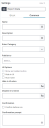About Record Quick Actions
Record Quick Action blocks provide the user with actions to work with records through the Quick Action workspace.
List of Record Quick Actions
- Clone a Record Quick Action
- Search and Link Quick Action
- Search and Unlink Quick Action
- Run for Child Quick Action
- Insert Parent Record Quick Action
- Insert Multiple Child Record Quick Action
- Merge Record Quick Action
- Create a Child Record - Documentation coming soon
- Create a New Record - Documentation coming soon
- Delete a Record - Documentation coming soon
- Update a Record - Documentation coming soon
When you open the Graphic Action Designer from a business object, a list appears of Record Quick Actions relevant to that context. See Using the Graphical Action Designer for more information.
Parameters
You can access parameters for Record Quick Actions using the Block and Common tabs of the Settings pane. Parameters on the Common tab are the same for all Quick Actions; the Block tab allows you to configure individual Quick Action blocks. For more information on the Graphical Action Designer, see Using the Graphical Action Designer.
Common Tab
Control common block parameters by clicking the Common tab and updating fields as necessary.
-
Name: A unique name for the action block.
-
Description: Optional. A description of what the action block does.
-
Enter Category: Optional. Select the category from the drop-down list.
-
Publish to: Select the roles to which you want to publish the exported data.
-
UI Options: Choose how you want the action block to appear in the UI.
-
Hide in UI when: Use the Expression Editor to create an expression to manage when the action block will appear in the UI.
-
Disable in UI when: Use the Expression Editor to create an expression to manage when the action block will be disabled in the UI.
-
Confirmation: Check this box if you want the Graphical Action Designer to confirm with you before running the action block.
-
Confirmation prompt: If you want the Graphical Action Designer to confirm with you before running the action block, enter your preferred prompt message.
Block Settings
Block settings vary between Quick Action blocks; however, the Block parameter remains the same for each Quick Action block.
The Block label appears in the Block tab of the Settings pane when more than one action block has been placed into the Graphical Action Designer workspace.
You can have multiple iterations of one Quick Action block; therefore, you should provide each block label a unique, descriptive title.