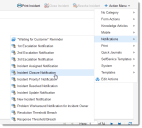Using Quick Actions
A quick action is a user-defined operation that enables you to perform a series of actions or advanced functions with a single click. For example, an action can copy an account file or send a confirmation notification upon receipt of an email. Quick actions are handy for frequently-used activities.
Quick actions are accessed by users logged into a specific role while in a specific workspace.
A quick action can be run against the currently active record or against records in a list.
For example, a quick action can be run against an employee record that is open in the Service Management workspace. A quick action can be run against an active group of records. An example is a saved search that returns employees whose last names begin with the letter H.
Quick actions are accessed from the toolbar in any workspace in Neurons for ITSM if an action has been published to the workspace and to your role.
You can run quick actions on records directly from the list by selecting the record and applying any of the available quick actions.
Running an Action
1.Log in to Neurons for ITSM.
2.Open a workspace.
3.Select records. You can also run an action from within an open record.
4.From the Action Menu, select an action.
Action Menu
The quick action runs.
Viewing a List of Quick Actions for a Business Object
The administrator defines which roles can create, edit, or delete actions. See Assigning System Permissions.
To open an action designer and view a list of all of the actions for a business object, do the following:
1.From the Configuration Console, click Build > Business Objects to open the Business Objects workspace.
2.Open a business object. The application displays the workspace for that business object.
3.Along the top, click Quick Actions. The application displays the Action Designer selection popup.
4.Select one of the following designers:
•Graphical Action Designer: In this designer select the Saved Actions tab to view an expandable list of existing saved actions for the business object, or select the New Actions tab to view a list of new actions.
•Classic Action Designer: In this designer select the Your Actions tab to view an expandable list of existing saved actions, or select the Create New Actions tab to view a list of new actions.
You can also view the quick actions for a business object by doing the following:
1.From the Configuration Console, click Build > Automation Tools > Quick Actions to open the Actions Manager workspace. The application displays a list of business objects that have actions.
2.Click Add/Edit for the business object. The application displays the Action Designer selection popup.
3.Select one of the following designers:
•Graphical Action Designer: As described previously.
•Classic Action Designer: As described previously.