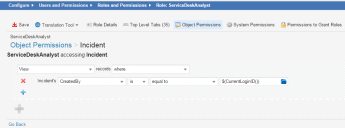Security Examples
•Allowing Users to View Incidents
•Allowing Service Desk Analysts to View Incidents
•Allowing Service Desk Managers to View Incidents
Allowing Users to View Incidents
To allow a user to view an incident that he has created and that has been assigned to a Service Desk Analyst, do the following:
1.From the Configuration Console, click Configure > Users and Permissions > Roles and Permissions to display the Roles and Permissions workspace.
2.Click Service Desk Analyst.
3.Click the Object Permissions tab.
4.Find the incident object name and click Edit under the Access column. The ServiceDeskAnalyst accessing Incident page opens.
5. Click the add icon to add a table row for adding a case.
6.Select View from the drop-down list.
7.Select CreatedBy as the first operator to constrain from the drop-down list.
8.From the next drop-down list, select is as the first negation.
9.From the next drop-down list, select equal to as a matching value.
10.Enter $(CurrentLoginId()) in the last field.
Security Example: Allowing Users to View Incidents
11.Click Update to save your changes. The display changes to read:
View records where
Incident's CreatedBy is equal to $(CurrentLoginId())
Upon logging in to the Self-Service Portal, the incident list displays any incident he has created as a view-only entry.
Allowing Service Desk Analysts to View Incidents
To allow Service Desk Analysts to view and update their created incidents through their lifecycles, do the following:
1.From the Configuration Console, click Configure > Users and Permissions > Roles and Permissions to display the Roles and Permissions workspace.
2.Click Service Desk Analyst.
3.Click the Object Permissions tab.
4.Find the incident object name and click Edit under the Access column. The ServiceDeskAnalyst accessing Incident page opens.
5. Click the add icon to add a table row for adding a case.
6.Select Update and View from the drop-down list.
7.Select Employee (via IncidentOwnerEmployee) as the first operator to constrain from the drop-down list.
8.Leave the next drop-down list blank.
9.From the next drop-down list, select is as the first negation.
10.From the next drop-down list, select the logged-in user as a matching value.
11.Click Update to save your changes. The display changes to read:
Update and view records where
Incident's [Employee#.Owner] is the logged-in user
Upon logging in as a Service Desk Analyst, the incident list displays only the incidents assigned to that Service Desk Analyst.
Allowing Service Desk Managers to View Incidents
To allow a Service Desk Manager to update and view incidents created by himself and any subordinates, do the following:
1.From the Configuration Console, click Configure > Users and Permissions > Roles and Permissions to display the Roles and Permissions workspace.
2.Click Service Desk Manager.
3.Click the Object Permissions tab.
4.Find the incident object name and click Edit under the Access column. The ServiceDeskManager accessing Incident page opens.
5. Click the add icon to add a table row for adding a case.
6.Select Update and View from the drop-down list.
7.Select Employee (via IncidentOwnerEmployee) as the first operator to constrain from the drop-down list.
8.Leave the next drop-down list blank.
9.From the next drop-down list, select is as the first negation.
10.From the next drop-down list, select the logged-in user as a matching value.
11.Check or the logged-in user's subordinates.
12.Click Update to save your changes. The display changes to read:
Update and view records where
Incident's [Employee#.Owner] is the logged-in user (or the logged-in user's subordinate)
Upon logging in as a Service Desk Manager, the incident list displays the incidents created by the Service Desk Manager and any employees listed in the reporting hierarchy.