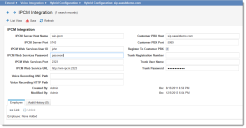Configuring Ivanti Voice Integration
To enable a Start IPCM Voice Activity quick action, you must first configure Neurons for ITSM to connect to Ivanti Voice.
On-Premise Configuration
Contact your Ivanti representative for information on implementing this feature. See More Information for contact details.
Hybrid Configuration
1.From the Configuration Console, click Extend > Voice Integration > Hybrid Configuration to display a list of hybrid connections.
2.Double-click the connection to use. The system displays the IPCM Integration page.
3.Enter information into the fields.
IPCM Hybrid Configuration Page
| Field | Description |
|---|---|
| IPCM Server Host Name | A domain name or IP address that can be resolved from the Neurons for ITSM server. |
| IPCM Server Port | The port number is set to 5743 by default. |
| IPCM Web Services User ID | A valid user ID configured in Ivanti Voice. No specific role is required. |
| IPCM Web Services Password | A valid password for the user ID configured in Ivanti Voice. No specific role is required. |
| IPCM Web Services Port |
Set to match the web services port set in the Ivanti Voice management portal (System Configuration > Voice Server > Advanced Configuration > App Server). This is set to 2323 by default. |
| IPCM Web Service URL | The URL to the Ivanti Voice web service. |
| Voice Recording UNC Path | The UNC path to the voice recording application. |
| Voice Recording HTTP Path | The HTTP path to the voice recording application. |
| Customer PBX Host | The customer PBX host. |
| Customer PBX Port | The customer PBX port. |
| Register to Customer PBX | Registers the connection to the customer PBX. |
| Trunk Registration Number | The trunk registration number. |
| Trunk User Name | A valid user name for the trunk. |
| Trunk Password | A valid password for the trunk user. |
4.Under the Employee tab, click Link to link employees to this connection.
5.Click Save.
You can now define the Start IPCM Voice Activity quick action. See Start Ivanti Voice Activity Action.