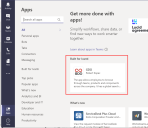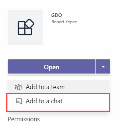Chat with Support
You can either use the in-build chat feature of Neurons for ITSM or use Microsoft Teams to instantly message the Support/Service Desk Analyst team to help solve issues or answer your questions in a one-on-one chat. You can also create incidents from the chat.
If this feature is not available for you, your administrator might not have enabled it for you. Reach out to your organization's administrator to get it enabled.
Using the Neurons for ITSM's built-in Chat
1.Tap the Chat with support icon ![]() .
.
•A new chat window is displayed with the message "We are online" if Support staff is available. If not, the message "Chat is unavailable at this time!" is displayed.
•Once a Service Desk Analyst is assigned to your chat session, you will see the message "Connected to <Service Desk Analyst name>" in the chat window.
2.Type your query or the issue you are facing in the text box and tap the send icon ![]() .
.
The Service Desk Analyst will reply to your query or issue. In case it cannot be solved through the chat, an Incident will be raised and the Incident number will be displayed on your chat window.
If you stay idle on the chat for a long time, you will be logged-off after two warnings.
Using Microsoft Teams
•You should have Microsoft Teams installed on your computer and have a client account created.
•You should have added the Teams app built for your organization to your Teams client account.
| a. | Log in to your Teams client account. |
| b. | Click Apps > select the Teams app your organization has built > Add to a chat. |
Your organization's Teams app is now added to your chat contacts which you can use to chat with Service Desk Analysts.
Sample Image of Teams app build for Ivanti
Sample Image of adding Teams app built for Ivanti to Teams chat
If you cannot find your organization's Teams app or have issues adding it to your Teams chat, reach out to your organization's administrator.
1.Log in to your Teams client account.
2.Click the Teams app of your organization that you added to your chat in the Prerequisites: section.
3.Send a message.
4.Select any of the following option.
•Create a Ticket - you will receive prompt messages to enter the subject and the symptom of the issue, enter the appropriate details. After you have provided the required information, the chat bot creates an incident and displays the incident ID. The incident is then routed to the Service Desk team to address it.
•Check the status of my ticket - all incidents and service requests created for/by you are listed, click one to view it's status.
•Chat with Support - a support team member is assigned with whom you can have a one-on-one chat.
•Leave Chat Conversation - exits the chat.
•Help - displays a short description about each of the above options.
• If you stay idle on the chat, your session will expire after 3 warning messages based on the session expiry timeout setup by your administrator.
•The options available to you may vary depending on how your organization's administrator has set it up.