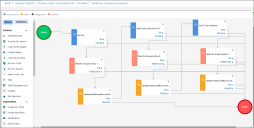About Ivanti Neurons for Security Event Management 2022.2
Ivanti Neurons for Security Event Management converts Event to a Group Business Object and creates Network and Security Event types under the new Event Business Object. This gives you more flexibility in integrating Event with other systems.
The software integrates with RiskSense and uses an API call to import Network and Security Events. You can also create new Network and Security Events and create Incidents or Changes to help manage your events. Track unmanaged devices on a dashboard and integrate with Jira to automatically create issues.
Minimum platform version requirements: Ivanti Neurons for Security Event Management 2022.1
Prerequisites:
Contact Ivanti Professional Services Organization (PSO) to obtain and install the Ivanti Neurons for Security Event Management package.
Gather this information from the RiskSense environment:
•RiskSense API URL
•API Key
For local customers (non-SaaS), verify the Integration Server is running.
What's Included
•The following scripts are included in the software:
•RiskSense Integration
•RiskSense Integration - Get CIs
•RiskSense Integration - Link CI to Ransomware Incident
•RiskSense Integration Schedule: Set the start and end times to run the scripts above. See Creating a Schedule in About the Schedule Entry and Scheduled Jobs Workspaces
This schedule runs the following workflow:
Schedule Entry Workflow
See Creating a Scheduled Workflow in Using Workflows
•Unmanaged Device Dashboard Special Part: Use this to track unmanaged devices on a dashboard. It isn't tied to a dashboard, so you can add it to any existing dashboard. See Using Special Parts in Using the Dashboard Center.
•Integration with the Jira Service Desk Connector: The RiskSense integration works with the Jira Service Desk Connector (part of the Ticket Sharing and Synchronization package). The Jira Service Desk Connector is a separate package that you can find in the Ivanti Marketplace. See Jira Service Connector for Ivanti Automation.
If you're not currently using the Event Business Object, we recommend you delete the demo data from the package import before you use this software. This makes it easier to find events that you create or import. There are 2000+ demo records.
To delete demo data:
1.Open the Event workspace.
2.From the list view, change the Page Size to 100.
3.Highlight all events on the page, and then select Delete.
4.Repeat steps 2-3 for all pages.