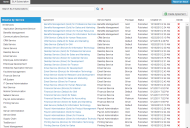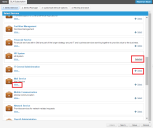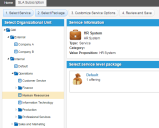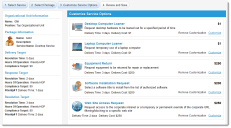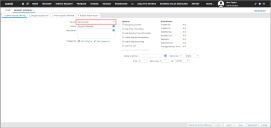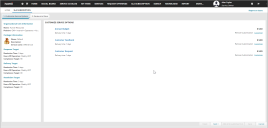Working with Service Level Agreements
ITIL defines a Service Level Agreement (SLA) as an agreement between you (an IT service provider) and an end user customer. A Service Level Agreement does the following:
•Describes the IT services. A single Service Level Agreement can only cover one IT service or customer.
•Documents the Service Level Targets.
•Specifies the vendor and the customer's responsibilities.
Service Level Agreement determines the level of service outlined in the Service Level Package (constrained by Service Level Targets). Each organization has a Service Level Agreement for all its published services. A single Service Level Agreement is attached to only one organization. But a Service and its corresponding Service Level Package can be attached to one or more organizations.
If there is no Service Level Agreement, requirements for handling Incidents and Service Requests are covered by the default escalation schedules.
For example, a customer submits a Service Request against the Data Services organization. The Data Services organization has a Gold Service Level Package defined for it. Per the agreements of the Gold Service Level Package, the Sales organizational unit is defined. When a Service Level Agreement subscription is created for the Data Services service for the Sales organizational unit, the targets defined in the Gold package are copied over. When an employee from the Sales organizational unit submits a Service Request for Data Services, the Service Level Agreement field shows the agreement for the organizational unit of the customer.
When a customer creates a Service Request from the Service Desk, the system populates the Service Level Agreement field only if there is a Service Level Agreement defined for that Service. If the customer's organization does not subscribe to the Request Offering, the system auto-fills the Service Level Agreement field with default Service Level Agreement values (for example, for the entire corporate organization). If the customer's organization does subscribe to the Request Offering, the system auto-fills the Service Level Agreement field with the Service Level Agreement value defined for the organizational unit.
Viewing Service Level Agreements
1.Log in to Neurons for ITSM as a Service Owner.
2.Open the SLA Subscription workspace. The system displays a list of agreements.
SLA Subscription Workspace
3.Click on an agreement to open and view its details.
Creating a Service Level Agreement
Before creating a Service Level Agreement, you must create your Request Offerings and any optional Service Level Packages. Neurons for ITSM includes various basic services that you can use or modify to fit your organization.
1.Log in to Neurons for ITSM as a Service Owner.
2.Open the SLA Subscription workspace. The system displays a list of agreements.
3.Do either of the following:
| a. | Click All Services from the left pane to view all the Service Level Agreements. |
| b. | Click on a Service name to view agreements for a specific Service. |
4.Click Create Agreement. The system displays the Select Service page and displays Selected next to the service that is currently selected.
5.Click Select next to a Service to add it to the agreement. The system adds the Service to the agreement.
Select Service
6.To see the Service details, click More.
7.Click Next. The system displays the Service Information page.
8.Choose an organizational unit for this subscription from the Select Organizational Unit pane. If you select the top level, the agreement applies to all users under this organization.
9.From the Select Service Level Package section, select a service level package. The system displays Selected next to the package that is currently selected.
10.Click Next. The system displays the Customize Service Options page.
11.Click Customize to configure the service options for the service, then select the options, if any.
Customize a Service
12.Click Next. The system displays the Review and Save page.
13.Review the Service Level Package. To modify any part of the package, click change next to an option and edit it.
14.Click Save. The system lists the Service Level Agreement that you created in the SLA Subscription workspace.
Deleting a Service Level Agreement
When you delete a Service Level Agreement, all the associated links to it in Service, Service Level Package, Request Offering, and Delivery Escalation will be removed.
1.Log in to Neurons for ITSM as a Service Owner.
2.Open the SLA Subscription workspace. The system displays a list of agreements.
3.Select the agreement to delete and click the Delete icon  .
.
4.Click Yes in the prompt message.
You cannot delete a Service Level Agreement if it is used in a Service Request. In such a scenario, first delete the Service Request and then delete the SLA.
Adding Request Offerings to an Existing SLA Subscription
1.Log in to Neurons for ITSM as an Administrator.
2.Open the Request Offering workspace.
3.Create a new request offering and select the name of the SLA Subscription from the Service drop-down list. For more information, see Creating a Request Offering.
4.Change the role to Service Owner.
5.Open the SLA Subscription workspace.
6.Select an agreement from the list.
7.The Request Offerings created in step 3 are listed, with the text Add to SLA next to them, indicating that they need to be added to the selected SLA.
The Add to SLA text is also visible for Request Offering when a new agreement is created.
8.Select Add all to published SLA.
The request offerings are linked to the SLA subscription.
9.Select the SLA subscription again to view all the request offerings that you just added.
The Add to SLA text is no longer visible once you add the Request Offerings to the agreement.