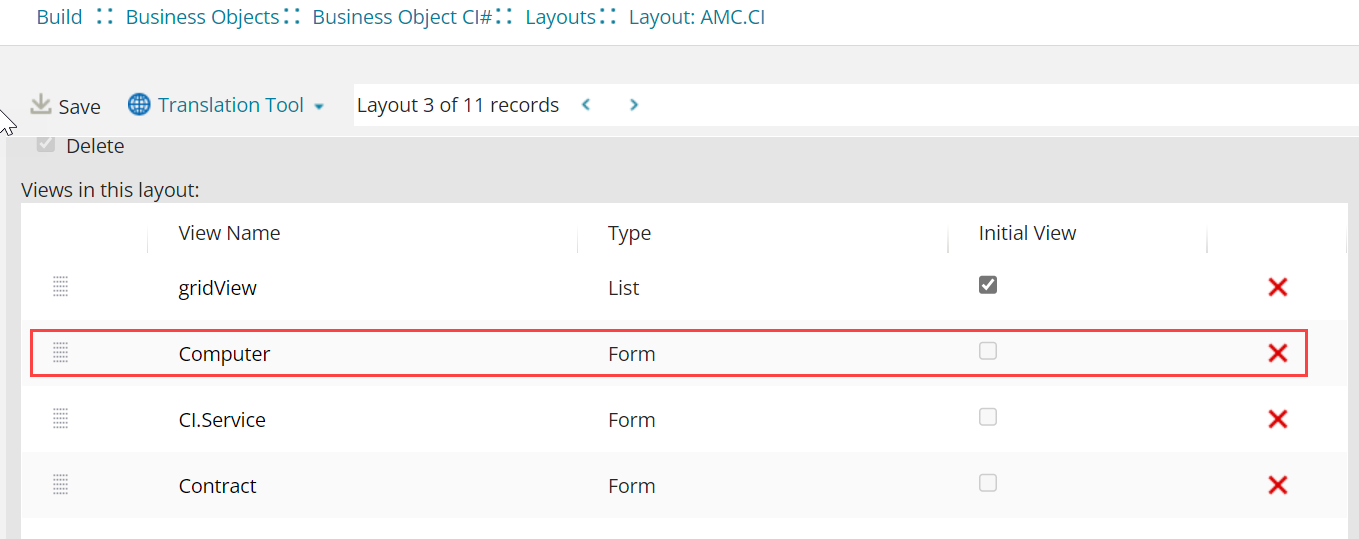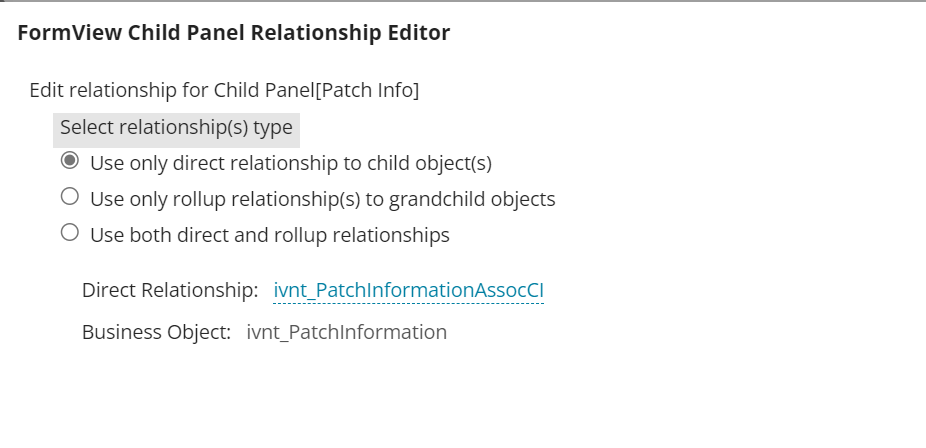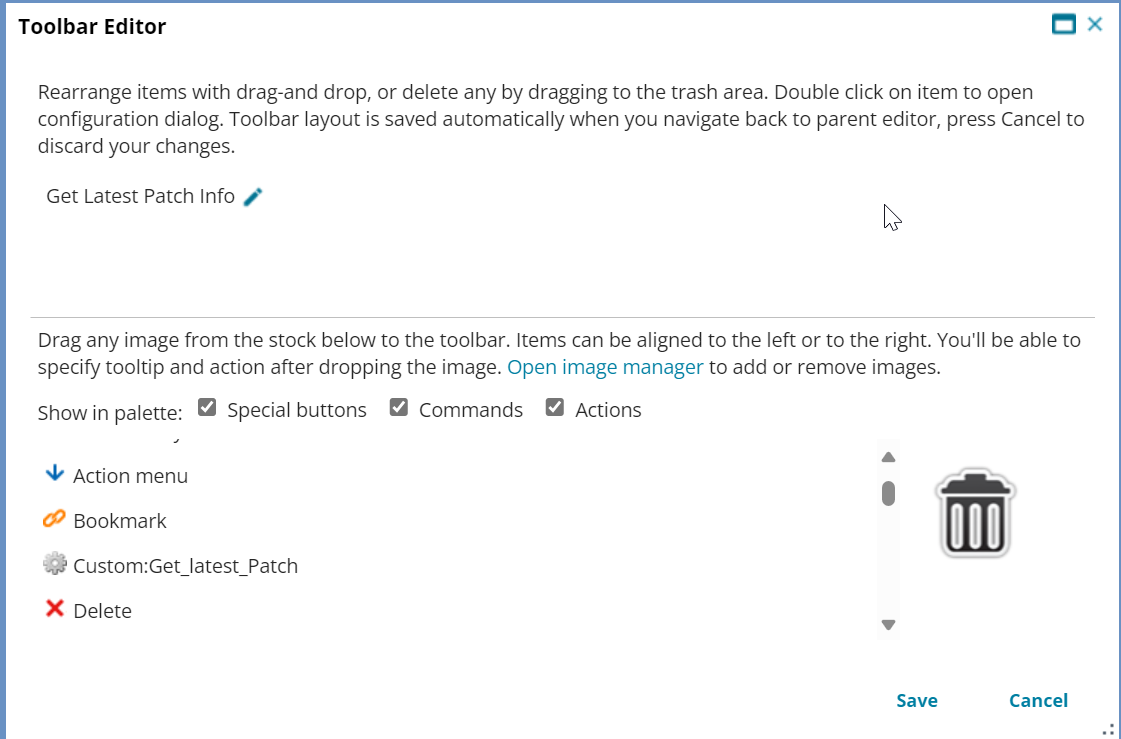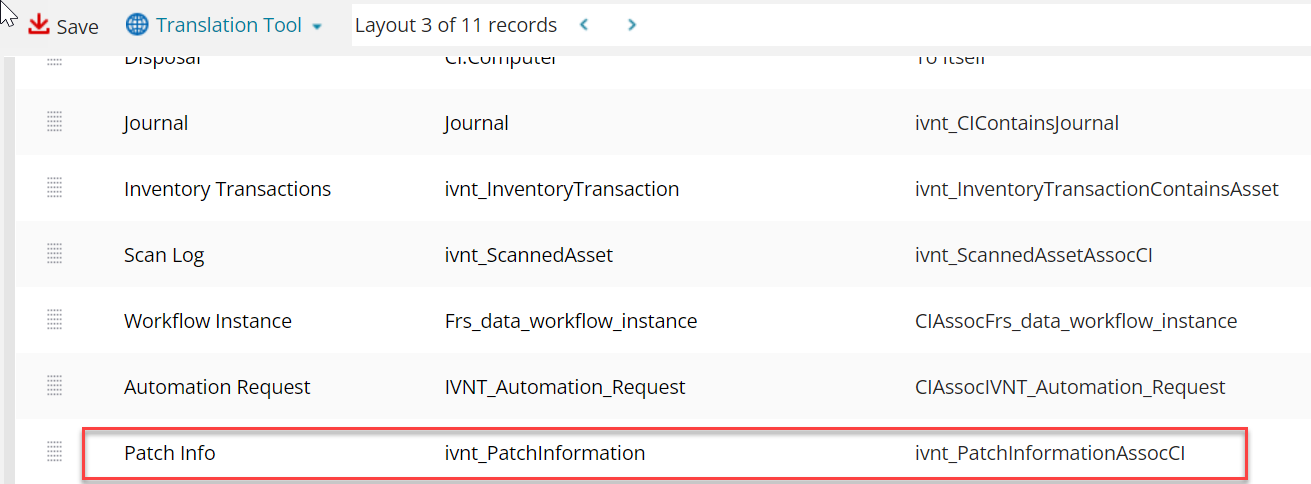Configuring the Layout for CI Business Object
Existing Neurons for ITSM customers have to configure the CI Business Object Layout and add the Patch Info child tab, since it is not available OOTB by default.
1.In the Configuration console, select Build > Business Objects.
2.Search and open the CI Business Object.
3.Click Layout from the top menu and open the Layout that is used for the CI Business Object.
4.Select Computer from the View in this Layout section.
5.Scroll to the bottom of the page and click Add Child Panel.
6.Enter the following information:
| a. | In the Display Name column, enter the name of the tab as Patch Info. |
| b. | In the Object column, click on Not Set. |
The Form View Child Panel Relationship Edition window is displayed.
1.In the Form View Child Panel Relationship Edition window, select ivnt_PatchInformation (via ivnt_PatchInformationAssocCI for Direct Relationship.
2.Click Save.
| c. | Scroll to the right and click Edit. |
The Toolbar Editor window is displayed.
1.In the Toolbar Editor, remove the unwanted buttons and keep only the Quick Action Custom:Get_latest_Patch.
2.Click the Edit  icon in the Toolbar Editor.
icon in the Toolbar Editor.
The Toolbar Button Editor window is displayed.
3.Enter the following information in the Toolbar Button Editor window:
•Display - Text Only.
•Tooltip - Get Latest Patch Info.
•Click Save.
| d. | In the List column, select PatchDetailsList. |
| e. | In the Initially Visible column, set as True. |
| f. | Click Save. |
The Layout set up is done and now the Patch Info child tab will be available in your CI Business Object.