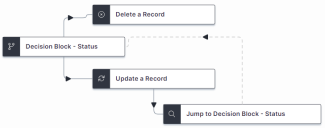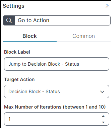Example: Using the GoTo Action Quick Action (GAD)
Here is an example of where and how to use the GoTo ActionQuick Action.
To use this Quick Action, set the global constant EnableActionService to True.
In this example, the Status of an Incident record is checked. If the record's Status is actively set to ‘Closed’ the record is deleted. Alternatively, if the record is not already 'Closed', the record's Status is updated to ‘Closed’ before jumping back to perform this check a second time. As the record's Status is now ‘Closed’, the second time around the user can go ahead with the deletion of the record.
Create a new Quick Action in the Graphical Action Designer:
1. Drag a Decision Block, Delete a Record, Update a Record, and a Go to Action onto the designer.
2.Link the Start Block to the Decision Block action, and provide a name for the Quick Action in the Common settings Name field.
3.Link the action blocks together as shown below, ensuring the Go to Action block (the block named Jump to Decision Block - Status in the diagram) is linked after and from the Update a Record action.
4.Customize the properties of the Go to Action. In the Target Action field, select the Decision Block action.
In this example the Max Number of Iterations field is set to 1, this specifies the number of times the GoTo Action is executed.
5.Save the Quick Action when all settings are completed.